What is Error code 80072f8f Windows 10?
Error code 80072f8f Windows 10 is an error that usually occurs during Windows update when the date and time of your computer may not match the date and time of the Windows Update online service.
How can you fix Error code 80072f8f Windows 10?
Some of the solutions to this error include configuring the date and time.
Please see our in-depth walk-through solutions below.
1. Configure Date and Time
When updating Windows 10, Windows server validates the PC's time and date. If the time and date are extremely far from the server time and date, "Error code 0x80072f8f Windows 10" may occur. Therefore, the reason of your error could be your time and date configuration. Please see below to fix the problem.
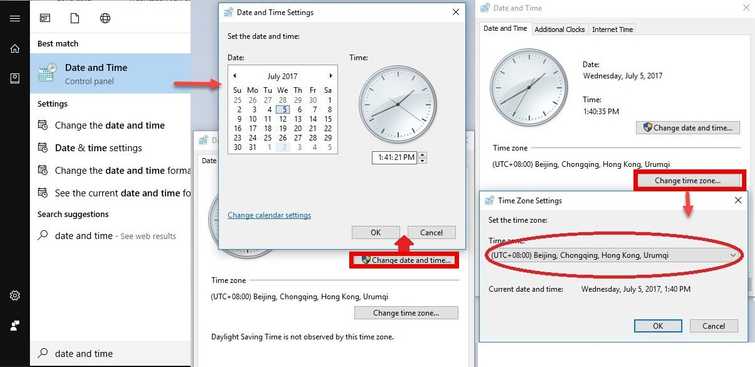
- Click the “Start” button, and type in “Date and Time.”
- Set your computer’s date and time correctly.
- Make sure the time zone setting is correct. Google your country or state to know your time zone.
- At the "Internet time" index click "Change setting."
- Check the checkbox “Synchronize with an Internet time server.” Dropbox select, “time.windows.com” then click “Update Now."
- Wait until it synchronizes then click "OK" to apply the settings.
- Then, try Windows Update again.
2. Reset the Windows update components manually
Error code 80072f8f Windows 10 may be due to some Windows Update component has encountered a problem or the services for Windows Update stop. You may want to reset the Windows Update components
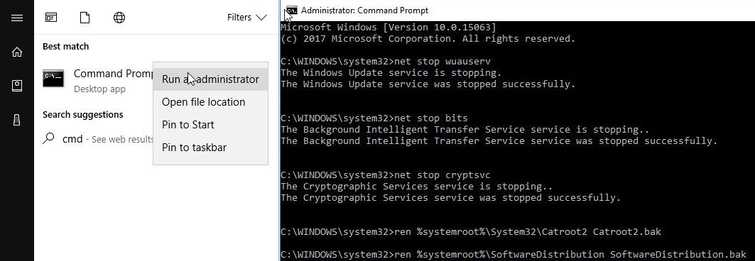
Reset the Windows update components manually.
- Click Windows start type in CMD. Right click the Command prompt and run as admin.
- Then, type in net stop wuauserv and press enter.
- Next, type in net stop bits and press enter.
- Next, type in net stop cryptsvc and press enter.
- Next, type in net stop msiserver and press enter.
- Rename SoftwareDistribution and Catroot2 by typing the below line to the Command prompt.
- ren %systemroot%\System32\Catroot2 Catroot2.bak and press enter
- ren %systemroot%\SoftwareDistribution SoftwareDistribution.bak and press enter
Enable services for Windows Update., after doing the step above
- Click Windows start type in CMD. Right click the Command prompt and run as admin.
- Then, type in net start wuauserv and press enter.
- Next, type in net start bits and press enter.
- Next, type in net start cryptsvc and press enter.
- Next, type in net Start msiserver and press enter.
- Then go to Windows Update settings and update your Windows.
Run SFC / scannow command and DISM command
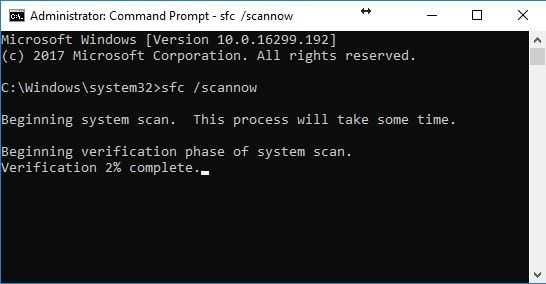
Error code 80072f8f in Windows 10 persists, a Windows system files might be corrupt. Try to scan your computer using SFC / scannow command and DISM command, to check and fix any corrupt system files.
- Click Windows Start, type in Command prompt.
- Right click and run as Admin.
- Type in or copy and paste this command sfc /scannow to the Command Prompt.
- Wait until the process is complete.
- Type in or copy and paste this command DISM.exe /Online /Cleanup-image /Restorehealth to the Command Prompt.
- Wait until the process is complete then try again.
