What is 'Error loading media file not found'?
"Error loading media: File not found" is an error that usually occurs when trying to stream an audio or video file using JW Player on an internet browser. The error occurs when the player fails to locate the URL for the particular audio or video file. This may occur if the file has been removed by the host or when access rights are not set correctly on the server's end.
While the error may be limited to the JW Player, it can occur in any computer, internet browser or operating system.
How can you fix 'Error loading media file not found'?
Some of the common fixes include:
- Refreshing the web page
- Updating the web browser version
- Clearing the browser cache data and disabling extensions
- Using a Virtual Private Network (VPN)
Please see our in-depth walk-through solutions below.
1. Refresh the web page
“Error loading media: File not found” may indicate that there is a problem on the server side or web page. If the error appears only on a specific website, the website might have taken down the video or the video is having too much traffic. In some cases, the website coding may be incorrect. Since this is a server side problem, try to refresh the web page or try to watch it another time.
2. Update the web browser version
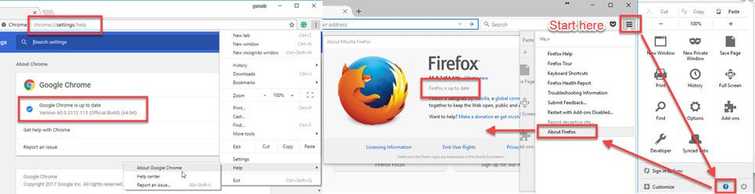
“Error loading media: File not found” may also appear when the web browser does not support the video format due to regular update of the JW Player version. If this error appears, try to update your web browser, same goes with Android and iOS browser. The new version of JW Player might be included in the update.
3. Clear browser cache data and disable the extension
“Error loading media: File not found” may also appear when the storage cache data or web browser extension or plug-in interrupts with the loading of the video. This can be tested when the error does not appear in the incognito browser. Try to clear all the caches and disable or uninstall web browser extensions or plug-ins.
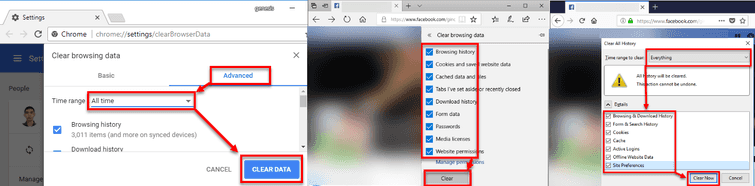
Clear Cache Data
Watch it here on Youtube
- Open Web Browser.
- Press SHIFT + CTRL+ DEL key, to open up Clear Cache window.
- Set time range ar the beginning of time.
- Click Clear.
- Restart your Browser.
Disable or uninstall the extension
Watch it here on Youtube
- Open Web Browser.
- Google Chrome: chrome://extensions/ into the address bar.
**Mozilla Firefox:**Shift+Ctrl+A key. - Disable or Uninstall unnecessarily apps.
4. Use Virtual Private Network (VPN)
If “Error loading media: File not found” appears only on a specific website, the video may not be available in your region. Some website videos are blocked by region, or blocked by IP address, and some may be private. If you encounter a region or IP address block, try to use a Virtual Private Network (VPN) that could virtually change your IP address by physical location.
However, if you are running a VPN already, it is possible that the cause of the error is your VPN. Try to disable it and see if the video runs smoothly.

