Google Chrome err_spdy_protocol_error is an error that only affects users of Google Chrome as their main internet browser. Users of other internet browsers should never see this error. The error usually affects Google-related websites, such as YouTube, Gmail, and Blogger, among others. Some users have reported seeing the error when trying to access other websites like Tumblr, Wikipedia, and WordPress.
1. Clear browser cache
Google Chrome err_spdy_protocol_error possibly a result of Google Chrome bad save cache data. To deal with this problem see the instructions below or watch it here on YouTube.
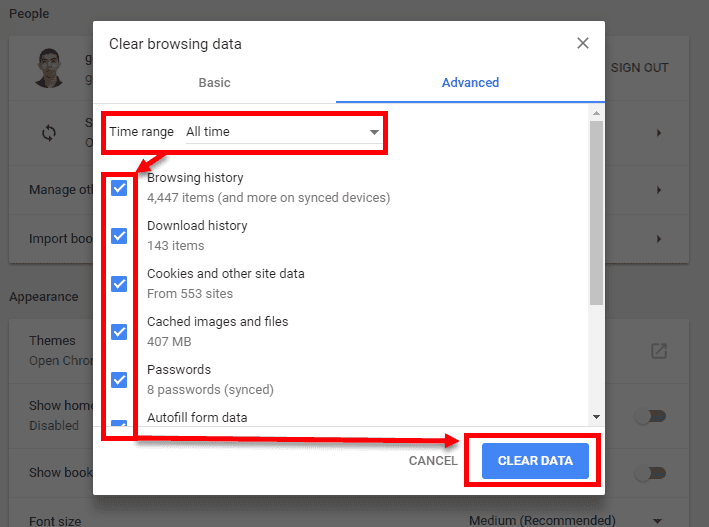
- Open Google Chrome.
- Click CTL + SHIFT + DEL key on your keyboard to open Clear browsing data.
- Set the Time range to “All time.”
- Check all checkbox.
- Then click CLEAR DATA.
- Restart your Google Chrome.
- Now, check your Google Chrome if it is fixed.
2. Flush sockets of SPDY
"Google Chrome err_spdy_protocol_error" could be a result of your browser SPDY protocol data. Try to flush out the SPDY protocol sockets that were saved, see steps below.
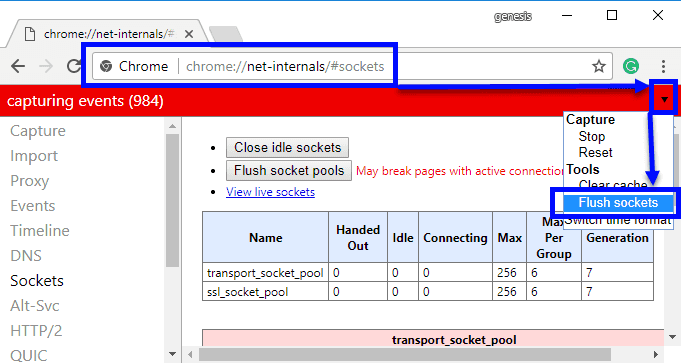
- Open Google Chrome.
- In the address bar type chrome://net-internals/#sockets and press Enter key.
- Click the upper right side arrow that pointing down.
- Then select Flush sockets.
- Now, check your Google Chrome if it is fixed.
3. Renew IP address and Flush DNS
Your current IP address and DNS might be causing the “Google Chrome err_spdy_protocol_error.” Try to renew the IP and flush the DNS using the command below.
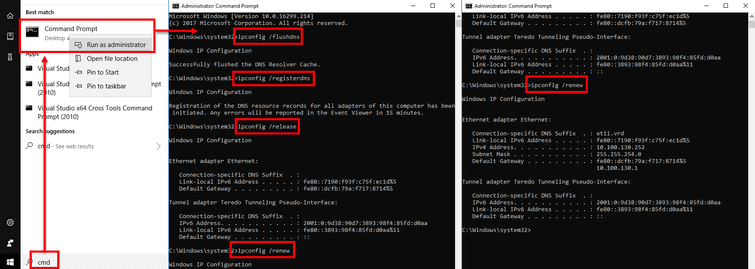
- Click Windows Start, then type CMD.
- Right-click Command prompt and select Run as Administrator.
- In the command prompt, enter the following command below.
- ipconfig /flushdns and then press Enter key.
- ipconfig /registerdns and then press Enter key.
- ipconfig /release and then press Enter key.
- ipconfig /renew and then press Enter key.
- Restart your computer.
- Now, check your Google Chrome if it is fixed.

