What is iTunes error 45054?
iTunes error 45054 is an error that usually occurs when there are corrupted Windows system files or when iTunes-related program files get mistakenly deleted.
How can you fix iTunes error 45054?
Some of the solutions to this error include deleting the adi folder and SC info folder.
Please see our in-depth walk-through solutions below.
1. Delete adi folder and SC Info folder
The subfile in your iTunes may be causing iTunes error 45054. To fix this problem, delete the adi folder and SC info folder, then try iTunes again.
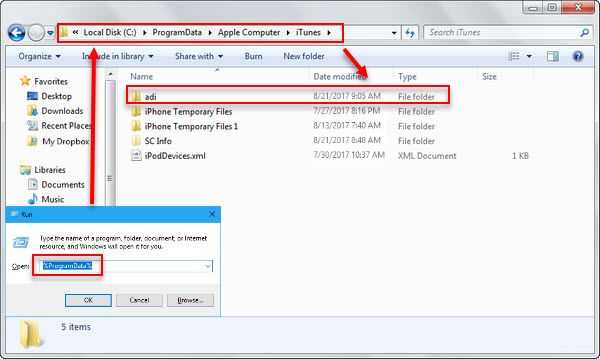
Image Credit: genesismarasigan / ErrorSolutions.tech
For Windows
- Close iTunes.
- Click Windows Start, then type in Run and press Enter.
- In Run, type in %ProgramData% and press Enter. NOTE: If the file is hidden, please see instructions below.
- Click Apple Computer folder and then click iTunes folder.
- Delete the adi folder and SC Info folder. To view hidden folder, please see below.
- Restart your PC.
- Try iTunes again.
NOTE: To View hidden files
Windows 10: Click View and enable Hidden items
Windows 8: Click View then Options and then enable Show hidden files, folders, and drives
Windows 7: Click Organize then Folder and search options and then enable Show hidden files, folders, and drives.
For Mac
- Close iTunes.
- Click go and select Go to Folder.
- Input /Users/Shared and press Go.
- Delete the adi folder.
