What is iTunes error 7 (Windows error 127)?
iTunes error 7 (Windows error 127) is an error that usually occurs after updating iTunes and then not being able to access it. The error may occur for a number of reasons including the incorrect or failed installation or uninstallation that may have left invalid entries in the Windows registry, the corrupt download or incomplete installation of iTunes, virus or malware infection, improper shutdown possibly due to power failure, and the accidental deletion of an important system or registry file.
How can you fix iTunes error 7 (Windows error 127)?
Some of the solutions to this error include installing or updating Microsoft NET Frame Network to the latest version, uninstalling and re-installing iTunes.
Please see our in-depth walk-through solutions below.
1. Install or Update Microsoft NET Framework to the latest version
Windows error 127 could be caused by a missing or out of date Microsoft .NET Framework. You may want to download and install the latest version. See steps below.
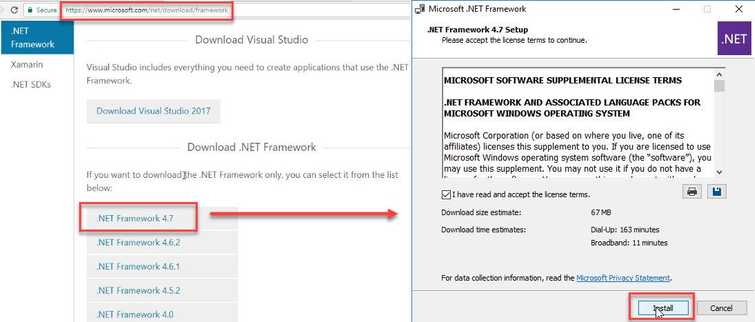
- Download and install Microsoft NET Framework to the latest version. Please see the download link. https://www.microsoft.com/net/download/framework.
- Restart your computer after installation.
2. Do a Windows Update
Windows error 127 could be caused by a missing or out of date Microsoft .NET Framework, due to missing Windows Update. A Windows especially Windows 7 may require you to do a complete update before you could install the latest version of Microsoft .NET Framework. Try to do a Windows Update, see below to how to do run Windows update.
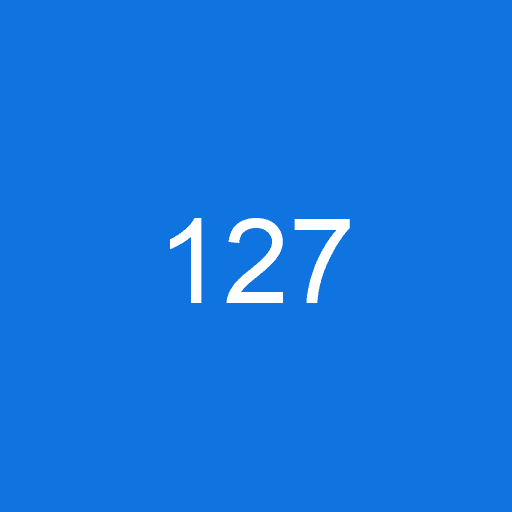
For Windows 7
Navigate to Control Panel selectSystem and Security and then Windows Update
Window 10
Click Windows Start, type Check for updates and press Enter key.
3. Reinstall iTunes
Windows error 127 may also appear when installing iTunes and associated components. To fix this, please reinstall your iTunes and associated components by following the steps below. Also, make sure your Microsoft .NET Framework is installed and updated.
Step 1. Uninstall the following below in order
Do not restart the PC while uninstalling the applications.
- iTunes
- Apple Software Update
- Bonjour
- iCloud
- Mobile ME Control
- Quicktime
- Apple Application Support 32-bit
- Apple Application Support 64-bit
- Apple Mobile Device Support
Step 2. Delete all files and folder related to the applications above
Go to C:\Program Files look for folders that are related to iTunes.
Step 3. Do solution 2
Step 4. Do solution 1
Step 5. Reinstall iTunes and related components

