What is Low memory error Windows?
Low memory error Windows is an error that usually occurs when your device runs out of Random Access Memory (RAM) and is low on virtual memory. It may also occur when you have too many processes running or some of your programs use too much memory. The error may occur onWindows 10, 8.1, or 7.
How can you fix Low memory error Windows?
Some of the solutions to this error include putting additional RAM, increasing the virtual memory, and closing applications that are not in use.
Please see our in-depth walk-through solutions below.
1. Put additional Random Acess Memory (RAM)
"Low memory error Windows" may be due to your RAM hardware. Your computer might be running so many software at a time, which your RAMhardware could not handle any more. You might want to put additional RAM to your computer so it could handle the load.
If you have no plan to upgrade or you just accidentally open lots of applications, you might want to close it one by one or check solution 3.
Please see some guide below.
- If you're running Windows 10, increase your RAM size at least 4gb.
- If you're running high-end and memory hungry applications and games, increase your RAM size to 8gb.
- Increasing virtual memory could also reduce the load your RAM is handling. Please see solution 2 on how to increase Virtual Memory.
2. Increase Virtual Memory
"Low memory error Windows" may also occur due to low virtual memory. Increasing your virtual memory may fix the error. See instruction below or watch it here on YouTube.
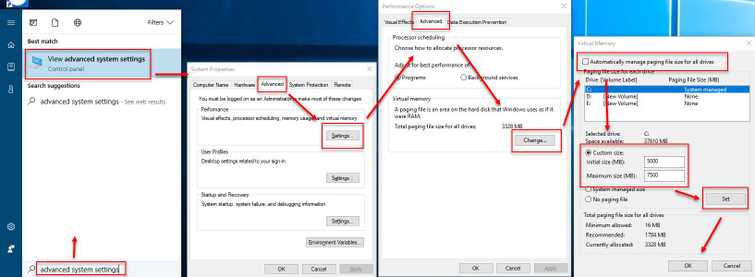
- Windows 7: Click Windows Start, right-click Computer, and then select Properties. In the left pane, click Advanced system settings.
Windows 7, 8 and 10: Click Windows Start type in View Advanced system settings. - Click Settings >> Advance Tab >> Change.
- In Virtual Memory window, disable Automatically manage paging file size for all drives.
- Enable Custom Size, then set your Initial size and Maximum size.
- Click Set then Ok.
- Restart your computer.
3. Close applications that are not in use
"Low memory error Windows" may also occur when you have too many applications opened at the same time. Closing unused applications will reduce the memory load. You could manually close a software by clicking the exit button, or use task manager to close it, please see below.
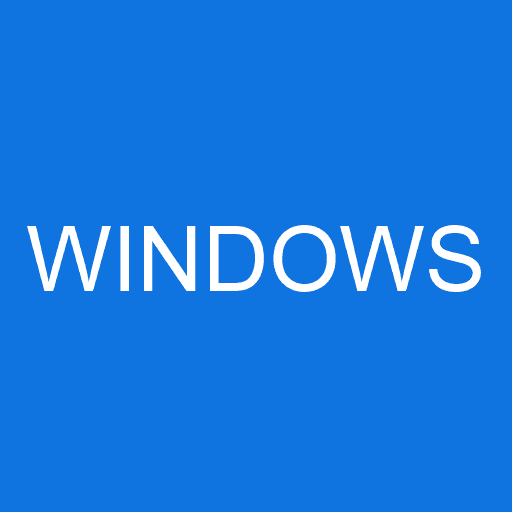
-
Click CRTL + ALT and Delete and select Task manager.
-
In the Processes tab, select the application you would like to close.
-
Right-click it and select End Task.
