What is 'Microsoft Edge DNS error'?
Microsoft Edge DNS error is an error that may cause the internet to not work properly. It is most likely caused by a disabled DNS or a DNS update is needed.
How can you fix 'Microsoft Edge DNS error'?
Some of the common fixes include:
- Changing the DNS IPv4 settings manually
- Repairing or resetting Microsoft Edge
Please see our in-depth walk-through solutions below.
1. Change DNS IPv4 Settings Manually
“Microsoft Edge DNS error” could be caused by misconfigured DNS server. To fix it, you could set the DNS manually so it won’t randomly obtain. Also, setting the DNS could bypass the firewall. There are free DNS available to use for testing such as Google Public DNS.
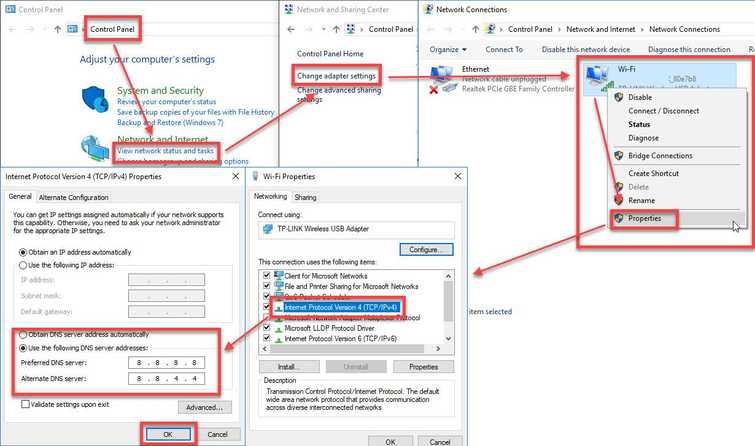
To set DNS manually see instructions below or watch it here on Youtube.
- Go to Control Panel >> View network status and tasks >> Change adapter settings.
- Right-click the network you are using and select Properties.
- In the Properties window, select Internet Protocol Version 4 (TCP/IPv4 ).
- Enable Use the following DNS server address.
- Input the DNS you are using or use Google DNS server for free. Please see the image of the Google DNS server.
NOTE: If you are on a server or firewall, please use the prescribed DNS.
The Google Public DNS IP addresses (IPv4) are as follows:
Preferred DNS server: 8.8.8.8
Alternate DNS server: 8.8.4.4 - Click Ok and try MS Edge again.
2. Repair or Reset Microsoft Edge
If “Microsoft Edge DNS error” still persists, try to repair or reset your Microsoft Edge, but make sure to do a Windows Update. To check for Windows Update, click Windows Start type check for update and press Enter key.
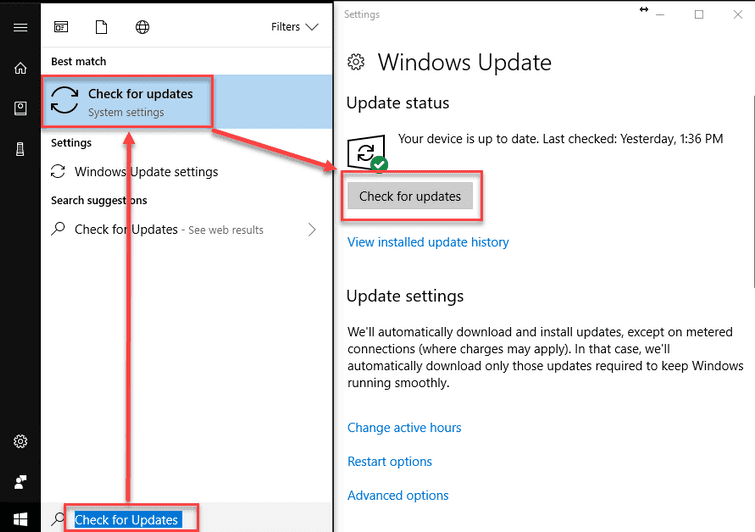
Repair or Reset Microsoft Edge
- Right-click Windows Start and select Settings.
- In the Settings search bar, type Apps & features.
- Look for Microsoft Edge.
- Click Advance Option.
- Reset it and try again.
- If fails, click repair.

