What is Microsoft Office error code 30174-4?
Microsoft Office error code 30174-4 is an error that usually occurs when you're prevented from installing office by your firewall, antivirus or proxy settings.
How can you fix Microsoft Office error code 30174-4?
Some of the solutions to this error include disabling the firewall, proxy and anti-virus, running the MS Office Uninstaller by Microsoft, and increasing disk space.
Please see our in-depth walk-through solutions below.
1. Disable Firewall, Proxy, and Anti-virus
If you are trying to install Microsoft Office and get Microsoft Office error code 30174-4 during the downloading process, your communication with the Microsoft Office server may have been blocked by a firewall, a proxy server or a third-party software. You might want to disable it first after successfully installing Microsoft Office, enable it again. Please see below.
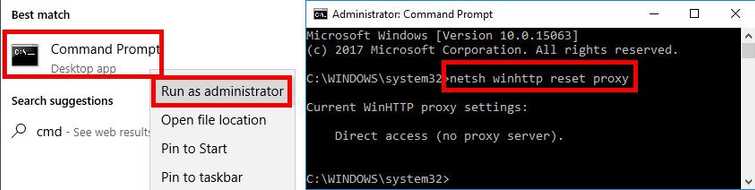
To reset Proxy and turn off Firewall
-
Option 1: Click Windows Start, type in CMD then right-click Command prompt and then select Run as Admin.
Option 2: Right-click Windows Strat and then select Command Prompt (Admin). -
Type in the Command prompt netsh winhttp reset proxyand press Enter.
-
Turn off Firewall by going to Control Panel ==> System and Security ==> Windows Firewall ==> Turn Windows Firewall on or off.
-
Select turn off Windows Firewall.
-
Restart.
Running clean boot to disable the third-party firewall, anti-virus, and software
Watch the tutorial here on YouTube
- Click Windows Start, type in msconfig and then press Enter.
- At the General tab, select Selective Startup.
- Uncheck the Load startup items.
- Go to services tab, check Hide all Mircosoft services and then click Disable all.
- Click Apply, then click OK and click Restart.
Also, there is a possibility that, if you already ran the installer it stored some files that may interrupt the installation process. You might want to run the application MS Office Uninstaller by Microsoft. Please see Solution 2.
2. Run MS Office Uninstaller by Microsoft
Stored files from a previous MS Office version may also cause you to encounter Microsoft Office error code 30174-4. Running MS Office Uninstaller by Microsoft will remove all remaining files from the previous MS office, which may be blocking the installation process.
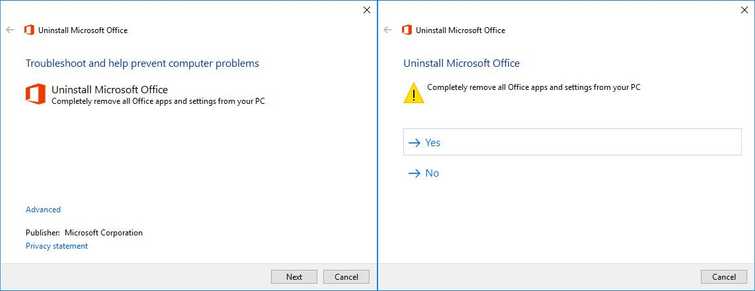
- Download and run MS Office Uninstaller by Microsoft here.
- When finished, restart your computer.
- Try to install MS Office.
3. Increase Disk Space
If you encounter Microsoft Office error code 30174-4 with a message "Check your internet connection and the free space on your disk partition," you may have a low disk space. You may want to delete or uninstall unwanted files to increase your disk space. In addition, you may want to clear your Recycle Bin for additional disk space.

