What is Netflix error code NW 2-5?
Netflix error code NW 2-5 is an error that usually occurs when you're streaming and have an internet connectivity problem that prevents you from connecting to Netflix server.
How can you fix Netflix error code NW 2-5?
Some of the solutions to this error include turning off your device, checking your network hardware, checking the DNS if you're using a video game console to stream Netflix, and turning off or deleting the parental controls.
Please see our in-depth walk-through solutions below.
1. Turn off your device
Netflix error code NW 2-5 emerge when an internet problem was detected by the Netflix application. The internet connection might be down or something went wrong to the connectivity of the device and the network peripherals. Rebooting device and the network peripherals might do the trick. Put it on a no power state for a few minutes so memory cache will be flush out and a new IP will be given by the Internet service provider.
2. Check Network Hardware
If the Netflix error code NW 2-5 continues after the reboot, the network setting or the Internet service provider (ISP) may be causing the failure. Network setting failure might appear when a firewall and a set DNS address (See solution 3 for the console) is blocking your access to Netflix. Resetting the router modem to default settings may help. If the connection of your device is passing to a separate router or switch before the modem, try connecting straight to the modem using the LAN port 1. If Netflix error code NW 2-5 vanish, avoid using a router or switch. Another network causing problems that may arise are Ethernet cable and WiFi connection. If you're using WiFi, transfer the device to a spot that has a firm signal or use the ethernet cable. If you're using a wired connection, use other LAN port from the modem router. If the Netflix error code NW 2-5 continues to try to change your LAN cable or use WiFi.
If troubleshooting the network hardware did not do any good, call your internet service provider. There is a possibility that they are the root for the Netflix error code NW 2-5. Some modem provided by the ISP has a specific LAN port for Smart TV you might want to ask them and also parental control (See solution 4).
3. Check DNS setting for Gaming Console
If the problem persists, your network setting in your console might be the cause of the Netflix error code NW 2-5. Below is how you set your console to the default setting.
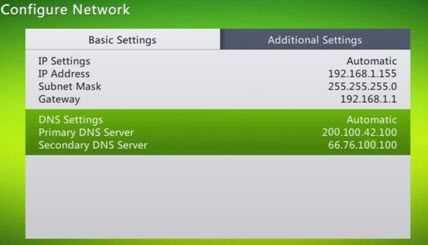
Xbox 360
- Go to Settings, System Settings,Network Settings, Network and then Configure Network.
- Choose DNS Settings and then choose Automatic.
- Check Netflix again.
Xbox One
-
Go to All Settings, Network. Network settings and then Advanced settings.
-
Choose DNS Settings and then choose Automatic.
-
Turn off Xbox and turn on.
-
Check Netflix again.
PlayStation
- From Settings go to Network Settings and then Internet Connection Settings.
- Choose Custom.
- Select your connectivity.
For PS3****Wireless: WLAN section, select Enter Manually then press the right directional button three times to access IP Address Setting.
**For PS4 Wireless:**Under Use Wi-Fi, choose Custom and then choose Wi-Fi network name or SSID.
For Wired: Choose Custom for Operation mode. 4. Choose Automatic for IP Address Setting. 5. Choose Do Not Set for DHCP hostname. 6. Choose Automatic for DNS Setting. 7. Choose Automatic for MTU. 8. Choose Do Not Use for Proxy Server. 9. For PS3 only, select Enable for UPnP. 10. Save your settings. 11. Check Netflix again.
4. Turn off Parental Control
A parental control could be blocking your connection, which Netflix may then diagnose as error NW 2-5. One ISP which has parental control is British Telecommunications (BT). If you're using this, please turn off the parental control. If turning off did not work, delete the parental control.

- Log in your BT account here using the link.
- Turn off or delete the Parental control
- Restart your modem to sync with your account.
- Then try Netflix again.
5. Reinstall Netflix
If the Netflix error code NW 2-5 persists, uninstall your Netflix and clear cache. The clear cache can be done in the System or turning off your device and unplug it for at least 3 minutes and then install it back.
6. Set domain name system (DNS) to Manual
"Netflix error code NW 2-5 " may occur when your device or gaming console could not determine the DNS it should use. Setting the DNS server on your device or gaming console to Manual may solve the problem. You could use free DNS servers such as Google Public DNS.
- Your device Settings
- Then look for Network or Network configuration
- Then look for internet connection setting.
- Choose from Wi-Fi or LAN depending on how you connect to the Internet
- For the LAN IP address check your PC LAN address first then copy the all the digit except for the last digit. Add 1 to the last digit.
Example: IP from PC is 192.168.1.123 so for your device use 192.168.1.124 - For the DNS setting Choose manual.
- Set Primary DNS and Secondary DNS from below this link.
Primary: 8.8.8.8
Secondary: 8.8.4.4 - Restart your device or gaming console.
For console see the YouTube guide below.

