What is 'PS4 error code NW-31293-8'?
"PS4 error code NW-31293-8" is an error that may occur when a user tries to connect PS4 to the internet but are unable to. Users may also get an error message like, "Security Method Not Correct."
How can you fix 'PS4 error code NW-31293-8'?
Some of the common fixes include:
- Adding PS4 Mac address to the router reserve list
- Changing the wireless network mode and channel of the router
Please see our in-depth walk-through solutions below.
1. Add PS4 MAC address to the Router Reserve list
“PS4 error code NW-31293-8” may appear when you are connecting to a router via PS4 WiFi but could not connect due to security reasons. The PS4 WiFi MAC address may be blacklisted in the router or it may be blocked by a firewall. You need to access the router or firewall via PC and add your console MAC address to the router. An instruction below is provided for you, or watch this YouTube video.
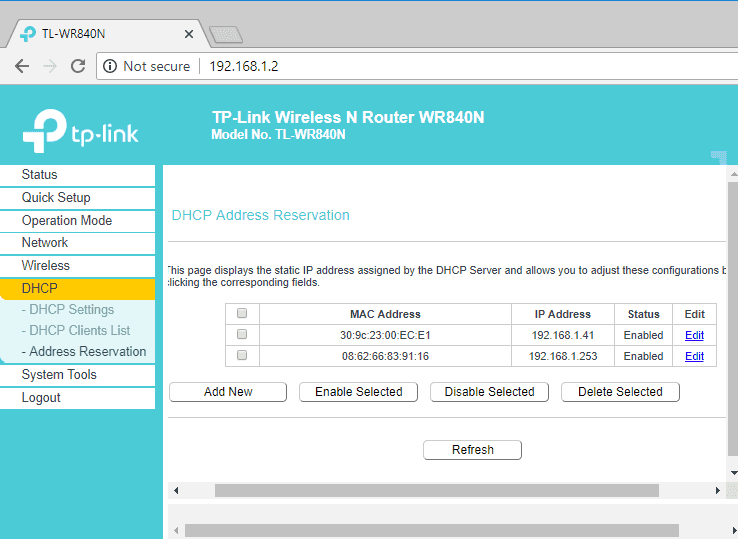
Step 1. Copy / Take a picture PS4 WiFi MAC address
- Go to: Settings >> System >> System Information
- Copy / Take a picture PS4 WiFi MAC address
Step 2. Access Router User Interface using a Computer
- Using a computer, open an internet browser such as MS Edge, Chrome or Firefox
- Type your Gateway IP address to the browser address bar
- To know your Gateway, click Windows Start, type CMD, and press Enter key
- Then in the Command prompt type ipconfig /all and then press Enter key
- Look for Default Gateway.
- Enter the username and password of the router. (Call your internet service provider for the default username and password.)
- Look for Address reservation or Static IP address.
- Enter the PS4 WiFi MAC address and the IP address you want to assign.
- Save it then make sure it is enabled.
2. Change Wireless Network mode and Channel of the Router
“PS4 error code NW-31293-8” may also appear when your router WiFi signal is not compatible with your PS4 WiFi module. To fix this change the router wireless network setting to determine which bandwidth or channel is compatible with your console. An instruction below is provided for you, or watch this YouTube video.
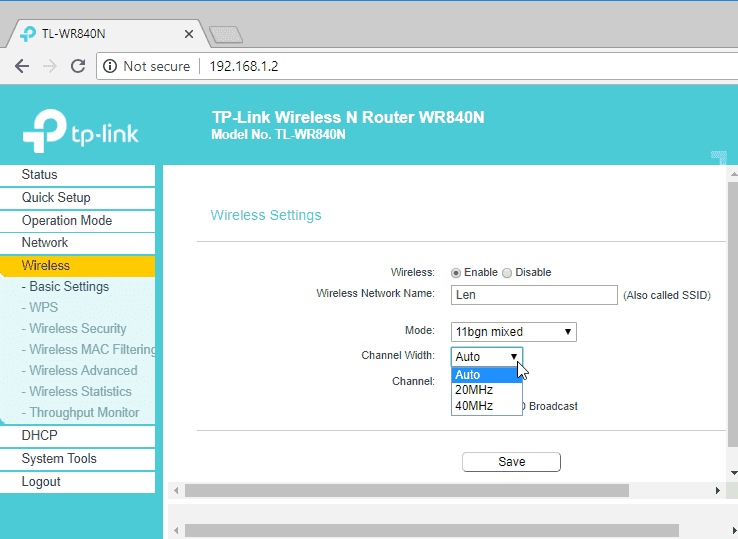
- Using a computer, open an internet browser such as MS Edge, Chrome or Firefox.
- Type your Gateway IP address to the browser address bar.
- To know your Gateway, click Windows Start, type CMD, and press Enter key
- Then in the Command prompt type ipconfig /all and then press Enter key
- Look for Default Gateway.
- Enter the username and password of the router. (Call your internet service provider for the default username and password.)
- Go to Wireless Settings tab.
- Try each of the Wireless modes and see what is compatible with your console.
- Also, try to change the Wireless Channel to 40Mhz or 20Mhz.
- Also, try to change the Wireless Security to WPA2-PSK

