What is Windows 10 activation error code 0xc004f074?
Windows 10 activation error code 0xc004f074 is an error that usually occurs when the user fails to activate Windows directly after installing Windows 10.
How can you fix Windows 10 activation error code 0xc004f074?
Some of the solutions to this error include setting the date and time, and activating Windows via phone.
Please see our in-depth walk-through solutions below.
1. and Time
"Windows 10 activation error code 0xc004f074" could be caused by incorrect date and time setting. When activating Windows, Windows server validates the PC's time and date, which also applies to the key management server (KMS). If the time and date are extremely far from the server time and date, the error will occur. Please see below to fix the problem.
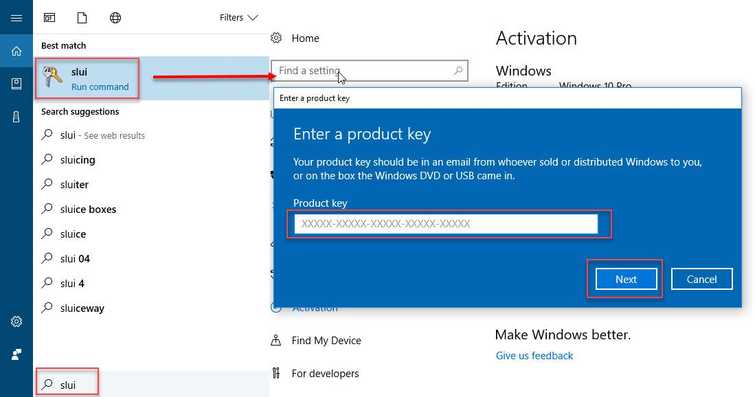
Configure Date and Time
Watch the Configure Date and Time tutorial here in YouTube
- Click Windows Start, in the search bar type Date & time setting and press Enter key
- In the Date & time window, disable Set time zone automatically and Set time automatically.
- Change the Time zone base on your physical location.
- Enable Set time zone automatically and Set time automatically.
Activate Windows 10
- Click Windows Start and then type in slui 3.
- Then input your activation key.
- If that doesn’t work, contact Microsoft Support center and explain your problem in detail.
Activate Windows Via PhoneAsk Microsoft Customer Care for assistance if "Windows 10 activation error code 0xc004f074" persists. See steps below.
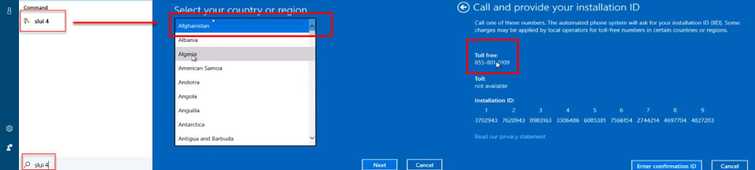
- Click Windows Start and then type in slui 4 or right-click Windows start, then click "Run" and type in “Slui 4.
- Select your country and click "Next." Note don’t close the window yet.
- Call the toll-free number while in front of your computer.
- A confirmation ID will be given to you by the automated phone system.
- Type in the Confirmation ID into the box and click activate.
