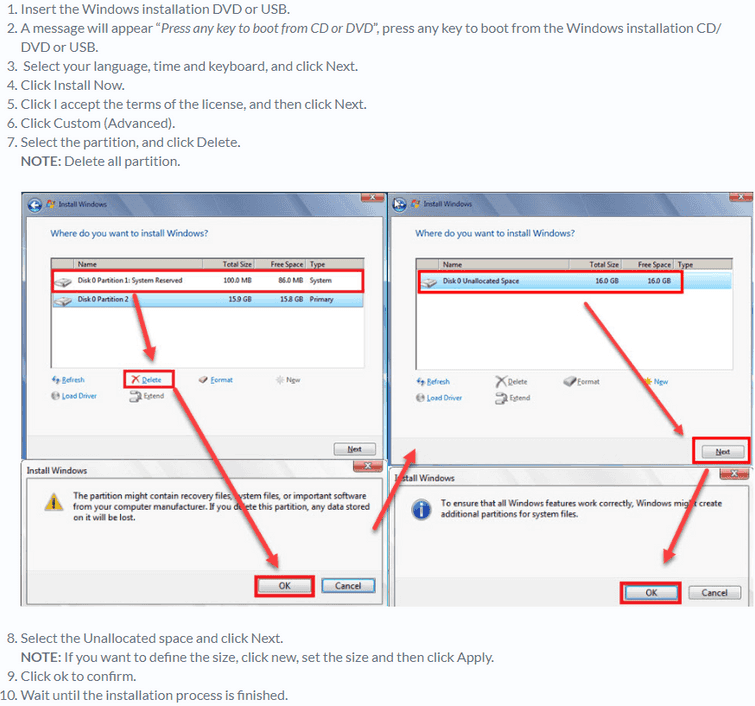What is Windows 10 blue screen loop?
Windows 10 blue screen loop is an error that usually occurs when you are stuck in a Blue Screen of death reboot loop. It can be caused by a Windows Update, a device driver update or a recently installed hardware.
How can you fix Windows 10 blue screen loop?
Some of the solutions to this error include uninstalling the corrupt driver, testing the hardware, fixing the registry and Master Boot Record (MBR), and reinstalling Windows.
Please see our in-depth walk-through solutions below.
1. Uninstall corrupt driver
“Windows 10 blue screen loop” could be due to a newly installed driver. You may want to uninstall it using safe mode. Please see below to access safe mode.
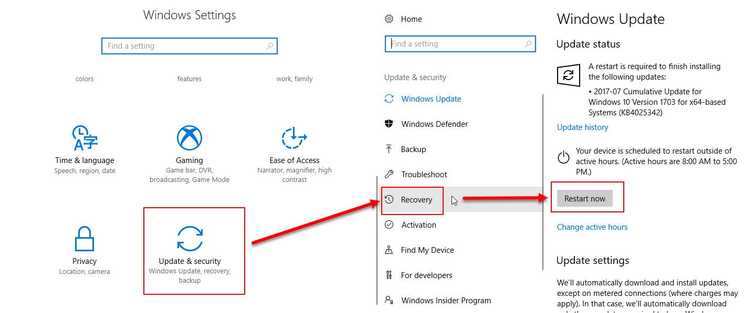
Option 1. Using Desktop to access Safe mode
See this YouTube video link here on “How to access Safe mode in Windows 10.”
- Option 1. Press and hold the Shift key and press the Windows desktop Restart button.
Option 2. Click Windows button key + I key, to open Windows Settings and follow the image below. - Click Troubleshoot ==> Advance Option ==>Start up Setting ==> Restart.
- Select Safe Mode.
- Now go to the Control Panel and select Uninstall program.
- Uninstall all driver that is installed.
- Restart your computer.
Option 2. Use Windows 10 installation CD/ DVD or USB to access Safe mode
- Insert the Windows 10 installation CD/ DVD or USB.
- A message will appear “Press any key to boot from CD or DVD”, press any key to boot from the Windows installation CD/DVD or USB.
- Select your language, time and keyboard, and click next.
- Click Repair your computer.
- Click Troubleshoot >>Advance Option >> Start up Setting>> Restart.
- Select Safe mode.
- Now go to the Control Panel and select Uninstall program.
- Uninstall all driver that is installed.
- Restart your computer.
NOTE: Due to BSOD restart, your Windows 10 will direct you to Automatic repair window, to accessAdvance option.
2. Test Hardware
“Windows 10 blue screen loop” may also be due to faulty, semi-detached or dusty hardware. You may want to check the hardware one by one. If you recently installed new hardware, it could be the cause. Remove it and test. If the error persists, see process below.
The first thing to do is to turn off the computer, unplug the computer from the power source and follow the instructions below.
- Remove the computer case side panel to expose the hardware.
- Remove all peripherals.
- Clean the hardware and remove a foreign object such as dust inside the casing.
- Reconnect only the memory stick, power supply, and the primary hard disk drive.
Make sure it is connected properly. - Test the hardware using the guide below.
Hard drive test using Check Disk
Test memory / RAM
To test your memory/RAM if it is failing, please see link here.
Test hardware using BurnInTest
BurnInTest is a software tool that is used to stress the major parts of the computer for endurance, reliability, and stability. Parts include the processor, hard disk drive and memory. To use BurInTest see this YouTube video here.
3. Fix Master Boot Record (MBR) and Registr
y“Windows 10 blue screen loop” may also occur due to a corrupt or missing registry. It may be caused by a conflict driver, accidentally changed or deleted registry or a third-party software malfunction. To fix or recover the registry, please see below.
Guide to create Windows 10 Bootable USB: See this YouTube link to create a Bootable USB. You need a working PC and an 8 GB USB flash drive
Fix master boot record (MBR)
“Windows 10 blue screen loop” possible has appeared due to a missing Master Boot Record (MBR). This can be fixed by restoring the MBR file. See this link here to assist you in how to restore the MBR file.
Reset Windows
Windows 10 blue screen can also be trigger by a missing registry. Resetting Windows 10 to factory default may fix it. See the video below.
https://youtu.be/NWZ2-rYIiHQ
4. Use Advance Option
“Windows 10 blue screen loop” may also occur if your Windows 10 has recently undergone Windows update that may not be compatible with the current hardware or drive which result to the blue screen of death loop. It could also be caused by a corrupt Windows update that is recently installed. Uninstalling Windows update or Reset Windows using the Advance Option may fix the looping problem. For the instruction, see it here on YouTube.
5. Reinstall Windows
If all the components are in good condition, “Windows 10 blue screen loop,” could be caused by your Windows, which is unfixable. Reinstalling Windows may fix the error.