What is 'Video_scheduler_internal_error' in Windows 10 and 8.1?
Video_scheduler_internal_error is an error that usually occurs when the video scheduler detects a fatal violation. The error may be caused by system file and hard drive corruption, outdated or faulty system patches, outdated or corrupt system drivers, and faulty drivers.
You may see the error message "Your PC ran into a problem and needs to restart. We're just collecting some error info, and then we'll start the PC for you." The error has been reported by users of Windows 10 and 8.1.
How can you fix 'Video_scheduler_internal_error' in Windows 10 and 8.1?
Some of the solutions to this error include:
- Reinstalling the driver
- Installing the motherboard chipset,
- Disabling the bug "Use hardware acceleration when available"
- Resetting motherboard BIOS
- Testing the graphics card and related hardware
Please see our in-depth walk-through solutions below.
1. Reinstall the driver
"Video_scheduler_internal_error" may be caused by graphics card related stuff. This includes the graphics driver, the motherboard graphics card slot (also known as PCI-E x16), power supply (PSU) and your graphics card. If this error is encountered, the first thing to do is to reinstall the driver using the latest driver. To uninstall a graphics card driver, please see below.
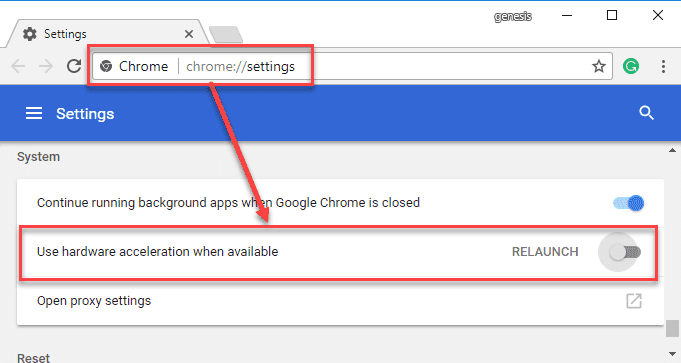
- Go to Control Panel.
- Click Uninstall a Program.
- Uninstall the Graphics driver. It could be the following below.
Intel HD Graphics Driver
Nvidia Graphics Driver
***AMD Settings
- Restart the PC.
- Download and install the latest.
2. Install motherboard chipset
"Video_scheduler_internal_error" may also be caused by your motherboard chipset driver. If you encounter the error when a PC or Laptop wakes up from sleep mode or hibernation, please install Motherboard (main board for Laptop) chipset.
To download a chipset, get your Motherboard or Laptop model including the brand. Google search it by using the "brand name + model + chipset driver" as a keyword. Look for the manufacturer or brand name official website to download an official driver. Below are examples of manufacturer or brand name official website.
http://www.gigabyte.us/Support
NOTE: Please disable sleep and hibernate, and just power down the computer or laptop when not in use.
3. Disable Use hardware acceleration when available
“Video_scheduler_internal_error” could also be caused by a bug, "Use hardware acceleration when available" in Google Chrome. Try to disable it in your Google Chrome setting to fix the error.
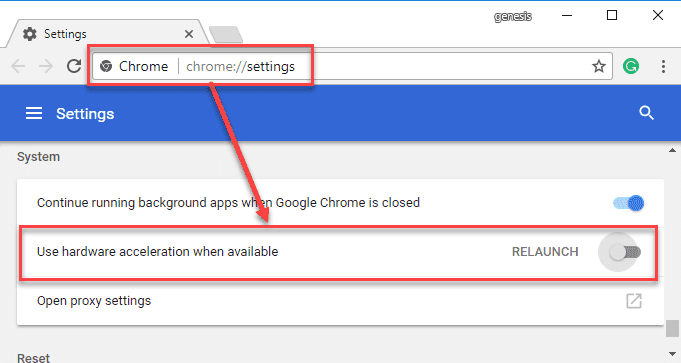
- Run Google Chrome and in the address box type in "chrome://settings/" without quotes.
- Scroll down to the bottom and click Advance.
- Look for Use hardware acceleration when available and disable it.
- Restart Google Chrome then try browsing again.
4. Reset Motherboard BIOS
“Video_scheduler_internal_error” may also be due to your motherboard BIOS settings, specifically the BIOS integrated memory settings, the PCI-E speed, or the 4G decoding settings. Try to reset the BIOS to return it to default settings or tweak the BIOS. To reset BIOS see guides below.
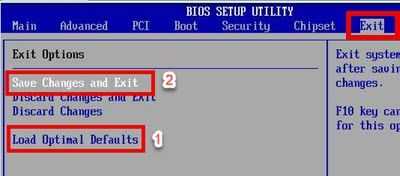
Option 1. Reset BIOS by accessing it
-
Restart your computer.
-
Access the BIOS by pressing Del key.
NOTE: Each motherboard and laptop brand has a different hotkey to access BOIS. Please check the key you need to press upon bios boot up or check on the internet. -
In exit tab, select load default and press Enter twice to confirm.
NOTE: If the mouse is disabled, use arrow check to move. -
Select "Save Changes" and exit, and press Enter twice to confirm.
Option 2. Reset BIOS by removing the CMOS battery
-
Turn your computer off and unplug it.
-
Look for the CMOS battery in the motherboard and remove it.
-
After 5 to 10 seconds, reconnect the CMOS battery to the motherboard.
-
Turn on your computer, and it will tell you to set your BIOS.
-
Press Del key or if not please see the hotkey provided by the BIOS boot up to enter the bios.
-
In exit tab, select "Load Default" and press Enter twice to confirm.
-
Select "Save Changes" and exit, and press Enter twice to confirm.
5. Test Graphics card and related hardware
“Video_scheduler_internal_error” may also be due to the graphics card and related hardware. If your graphics require a 6+2 pin PSU connector, it consumes high wattage. Make sure your PSU could supply your computer the right amount of wattage at full load. You may want to check your graphics card wattage specification on the internet and use this link here to determine your computer wattage requirement.
If you PSU could not supply it, upgrade your PSU. Also, if you are using multiple graphics card, please check your PSU for any burn.
- Use a spare HDD and install a fresh Windows operating system.
- If your graphics card BIOS is modified, please flash back the default BIOS.
NOTE: If you did not flash your BIOS, please skip this. - Reconnect your graphics card properly.
- If you are using a graphics card riser, replace it or try to connect graphics card directly to the motherboard PCI-Ex16. The graphics card riser could be the problem.
- Make sure the graphics card fan is working. If not, please service your graphics card at the service center.
- If you are using an overclocking software, please refresh the video card to its normal setting.
- Install an updated graphics card driver. If you’re using a laptop with Intel CPU, install first the Intel HD graphics driver before the dedicated graphics card driver.
- Run a graphics stress test to troubleshoot the graphics card. See the video below. Claim your graphics card warranty if the error still exists. Graphics card has a 2 to 3 years supplier warranty.
If you have used a fresh install Windows 10 to troubleshoot the graphics card and “Video_scheduler_internal_error” did not arise. The old Windows 10 might be the cause.
