What is error message '0xc00007b' in Windows 10 and 7?
Windows error 0xc00007b is an application error that usually occurs when the software being installed requires you to install the required software first or hardware driver to run it. The error mostly occurs when the following software are missing: DirectX, Microsoft Visual C++ Redistributable, and Microsoft.NET Framework.
Users may also see the error message, "The application was unable to start correctly (0xc000007b)." It has been reported by users in Windows 7 and 10.
How can you fix 'Windows error 0xc00007b'?
Some of the solutions to this error include:
- Reinstalling the graphics card driver
- Reinstalling Microsoft.Net Framework
Please see our in-depth walk-through solutions below.
1. Reinstall Graphics card driver
Windows error 0xc00007b may be caused by missing or outdated DirectX, Microsoft Visual C++ Redistributable, and Microsoft.NET Framework. To resolve this, please reinstall Graphics card driver using the latest driver so your DirectX and Microsoft Visual C++ Redistributable will also be updated.
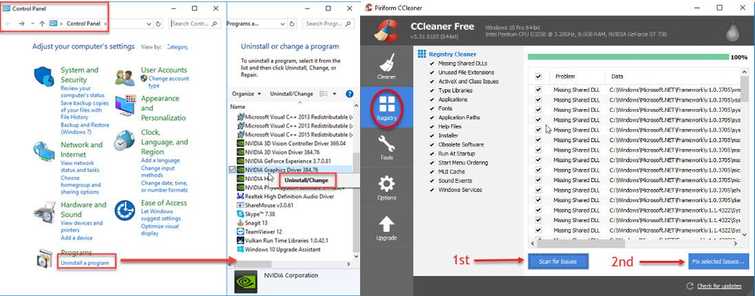
For Microsoft.NET Framework, please see Solution 2.
If you have an existing graphics Graphics card driver, please uninstall it first. Please see below for how to uninstall the driver.
Uninstall graphics card driver
- Go to Control Panel.
- Uninstall the graphics driver.
- Use CCleaner to clear all remaining GPU.
- Restart.
Install the latest Graphics card driver
NOTE: Latest graphics card driver includes the latest version of DirectX. and Microsoft Visual C++ Redistributable
- Download and install latest graphics card driver. Please see below for the download link.
NOTE: If you are using Intel or AMD APU CPU especially on a laptop, please install Intel HD driver or APU driver before installing dedicated graphics cards such as NVIDIA.
NOTE: When you are installing a graphics card driver, always enable or select Clean Install. - Restart.
- Try again.
Graphics Driver Download Site
For AMD graphics card, please see link here
For NVIDIA graphics card, please see link here
For Intel® HD graphics driver, please see link here
2. Reinstall Microsoft.NET Framework
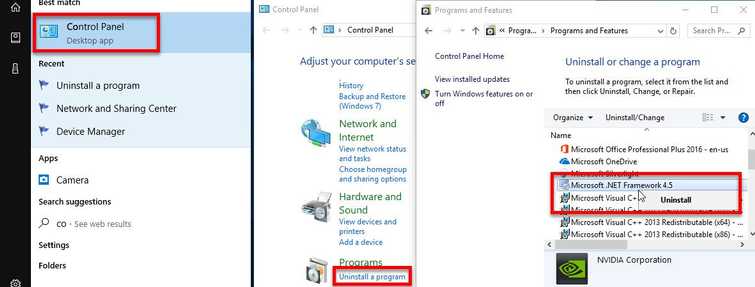
- Click Windows Start, type in Control panel and press Enter.
- In the Control Panel, click Uninstall a program.
- Look for Microsoft.NET Framework, right-click it and select uninstall.
- Download the latest version of Microsoft.NET Framework and then install it.
- Restart your computer.
- Run or install the application where the error was encountered.

