What is 'Windows error 53'?
Windows error 53 is an error that usually occurs when trying to connect to a network resource, like a shared file directory, that cannot be located by Windows. As a result, Windows may be unable to connect to the networked device. It may be due to a network configuration error.
You may see the error message, "The network path was not found."
How can you fix 'Windows error 53'?
Some of the common fixes include:
- Turning on network sharing
- Ensuring that the drive or folder is shared and that the path name is correct
Please see our in-depth walk-through solutions below.
1. Turn on network sharing
Windows error code 53 may be caused by disabled Network and Sharing settings. Enabling it may fix the error. However, you may need administrative access to do changes in the Network and Sharing center. Make sure you are log in as an Administrator. Watch the video tutorial below how to enable it.
https://youtu.be/HgQGwk0e-40
2. Ensure drive or folder is shared and path name is correct
Windows error code 53 may also be caused by a wrong network path. Ensure that the drive or folder, which you are trying to access is shared. In addition, check that the name of the drive or folder is correct.
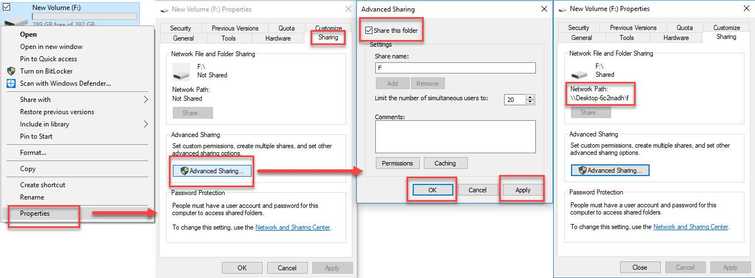
To share a Drive or a Folder, and check network pathname, refer below for the instructions or watch it here on YouTube.
- Right-click the drive or folder you want to access.
- Select Properties.
- Open the Sharing tab and then open Advanced Sharing.
- Enable Share this Folder, click Applyand then click OK.
- Take note of the network path name.
3. Delete Temporary file
Windows error code 53 may also appear when a temp file or remains of what has have been uninstalled is blocking the re-installation. Applications that are commonly experiencing this error 53 are Spotify, Steam, and VPN. To prevent error code 53 when installing the application, make sure to run disk clean up or a third-party application called CCleaner. These tools delete remains of the previous uninstalled application so when you reinstall the application again error code 53 will not interrupt.
Here a video using Disk Clean Up to delete Temporary files.
https://youtu.be/h62Bq9DJL8I
If you want to manually delete the temp files, go to C:\Users**YOUR USERNAME**\AppData. Delete the folders inside the AppData.
