What is Error code 0x803f8001?
Error code 0x803f8001 is an error that usually occurs when you are installing or updating apps from the Windows Store on your computer.
How can you fix Error code 0x803f8001?
Some of the solutions to this error include:
- Uninstalling and reinstalling the app
- Registering the Windows Store again
- Allowing the app to use PC location, changing language and region settings
- Resetting proxy settings
Please see our in-depth walk-through solutions below.
1. Uninstall Apps and reinstall
Windows store error code 0x803f8001 usually appears when your application is corrupted or updated. To clear your app with an error, please uninstall it and install again. To uninstall the application, use Windows Start search bar and type in the name of the application. Then, right-click the application and select uninstall.
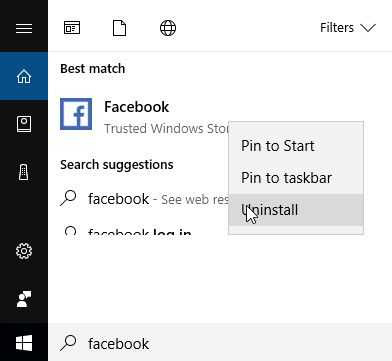
-
- Use Windows Start search bar and type in the name of the application.
- Then, right-click the application and select uninstall.
2. Re-register the Windows Store
Windows store error code 0x803f8001 may also appear when your when your Windows Store was desynchronized from the server. Try to re-register your Windows Store, it may fix the problem.
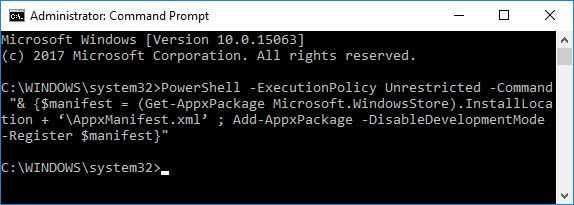
- Option 1: Click Windows Start, type in CMD then right-click Command prompt and then select Run as Admin.
Option 2: Right-click Windows Strat and then select Command Prompt (Admin). - In the Command Prompt, type in the following command and press Enter to run it.
PowerShell -ExecutionPolicy Unrestricted -Command “& {$manifest = (Get-AppxPackage Microsoft.WindowsStore).InstallLocation + ‘\AppxManifest.xml’ ; Add-AppxPackage -DisableDevelopmentMode -Register $manifest}” - Try updating or download your application again.
3. Allow apps to use PC location, and change language and region settings
Windows store error code 0x803f8001 may due to disabled settings which are required by some applications to run properly. See the instructions below to enable it.
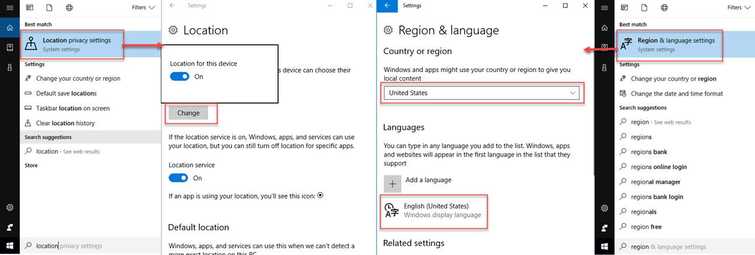
Allow apps to use PC location
- Click Windows Start and type in location for Location setting.
- Click Change and swipe to turn on.
Change language and region settings
- Click Windows Start and type in the region for change language and region settings.
- Check your Country or region and your Language.
Try updating or download your application again.
4. Reset proxy setting
Windows store error code 0x803f8001 could be caused by proxy settings enabled. Due to this settings, your PC may not be communicating well with the Windows Store server. You may want to remove the proxy setting temporarily and enable it when you need it.
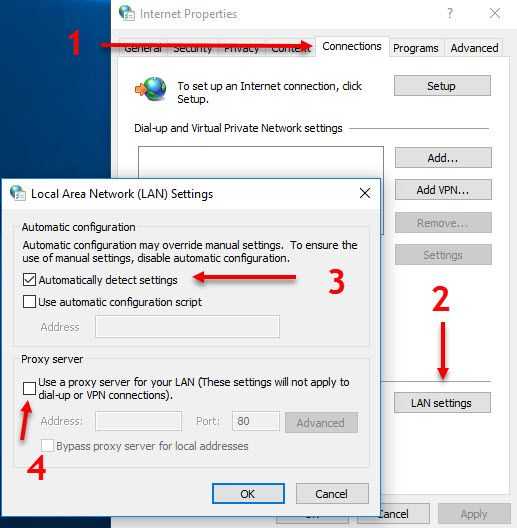
- Then press Window start type in Internet Option and press Enter key.
- In the internet option, select Connection, and then click LAN Setting.
- In LAN setting, click the check box "automatically detect settings" and un-check "Use proxy server for your LAN."
- Try updating or downloading your application again.
