Windows Store update error code 0x80072ee7 is an error that may be related to a Microsoft or Windows update, or the Windows Store. You may get an error message, "The server has stumbled" or "We couldn't connect to the server." You may even get a message saying there is no internet available even though you are connected to it. Users of Windows 10 are most affected by the error but it also occurs in Windows 8.1.
Possible reasons for the error include corrupt Windows Defender files, incomplete installation of Windows Defender files, corrupt Windows registry, virus or malware infection, the accidental deletion of files dependent on the Windows Defender files, and faulty drivers.
1. Run
Windowsupdate.diagca by MicrosoftWindows 10 update error code 0x80072ee7 could be caused by a Window Update interruption causing corrupt data installed. Run Windowsupdate.diagca by Microsoft to fix the problem.
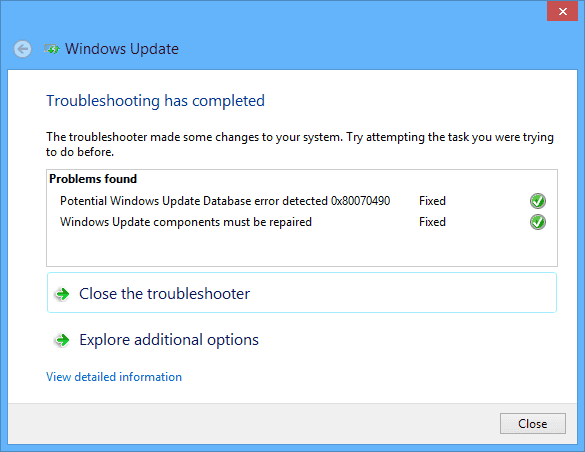
- Download Windowsupdate.diagcab tool from Microsoft. Please see link here
- Install and Run Windowsupdate.diagcab,
- If all indicators are green, close the Windowsupdate.diagcab and run Windows Updates.
2. 2
. Delete bad registryWindows 10 update error code 0x80072ee7 may due to a bad registry. To fix this, check for WUServer and WIStatusServer keys in your registry and then delete the two keys. See instructions below.
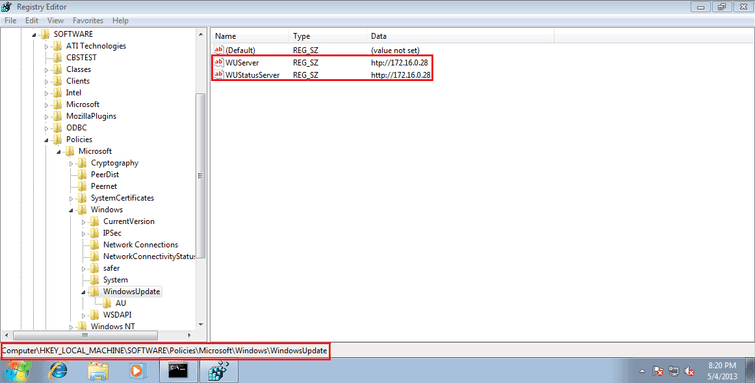
-
Press Windows Start then type “Regedit “in the search bar and press Enter key.
Press Windows logo key + R key, then type "regedit" and press Enter key. -
In the registry editor, left click HKEY_LOCAL_MACHINE => SOFTWARE => Policies => Microsoft => Windows => WindowsUpdate folder.
-
A WUServer and WIStatusServer keys will appear on the right side. Right-click both keys and delete.
-
Then, Restart your computer.
-
Run Windows Updates.
3. Restart Windows Update Components
Windows 10 update error code 0x80072ee7 may due to missing Windows Update downloads. To solve the problem redownload the Windows Update Components. To do that delete files within SoftwareDistribution folder then download again.
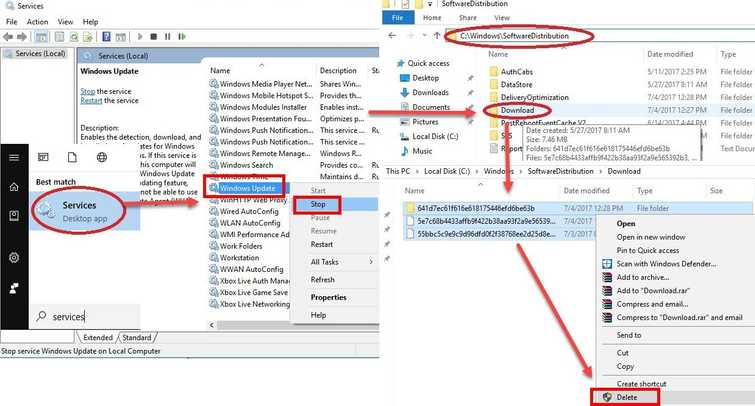
Delete SoftwareDistribution
Watch it here on Youtube.
- Open Services window:
Option 1: Click Windows Start, type “services “in the search bar and press Enter key.
Option 2: Press Windows Logo key + R then type services.mscand then press Enter key - Look for “Windows Update” service. Right-click it and select Stop. (Don’t close the window yet)
- Browse to C:\Windows\SoftwareDistribution\download.
- Highlight all files or press Crt key + A key to highlight all files.
- Right-click on the highlighted files, then select Delete.
- Return to the Services window then right-click “Windows Update” service and then select Start.
- Restart the computer and do Windows update.
If the error still exists, run DISM command and sfc /scannow command, to check for error causing Windows 10 update error 0x80072ee2.
Run DISM command with sfc /scannow command
See the tutorial below or watch it here on Youtube
- Click Windows Start, type in Command prompt.
- Right-click and run as Admin.
- Type in or copy and paste this command sfc /scannow to the Command Prompt.
- Wait until the process is complete.
- Type in or copy and paste this command DISM.exe /Online /Cleanup-image /Restorehealth to the Command Prompt.
- Wait until the process is complete, and then run Windows Update.
4. Enable Windows Defender Services and Firewall then
Windows 10 update error code 0x80072ee7 could be caused by a disabled Windows Defender Services. It could be disabled due to your Antivirus or it was manually disabled. If the cause was an antivirus temporarily disable it, then enable Windows Defender services. See instructions below. Also, you might have disabled Windows firewall, which is sometimes required to enable so Windows update for Windows defender could proceed.
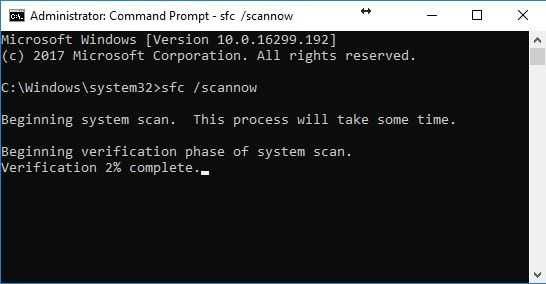
-
Open Services window:
Option 1: Click Windows Start, type “services “in the search bar and press Enter key.
Option 2: Press Windows Logo key + R then type services.mscand then press Enter key. -
In the Services Windows, look for Windows Defender and Start.
-
Then, turn on Windows Firewall.
-
Go to control panel ====> System and Security ===> Windows Firewall ===> Customize Settings.
-
Then restart.
You could also, manually download and install the Windows Update installer for Windows Defender. See link for the download link here.
