What is 'Error 9c47' in Windows Update?
Windows Update error 9c47 is an error that may occur due to corrupt download or incomplete installation of Internet Explorer software.
How can you fix 'Error 9c47' in Windows Update?
Some of the common fixes include:
- Manually installing Internet Explorer
- Running DISM command with sfc/ scannow command
Please see our in-depth walk-through solutions below.
1. Manually Install Internet Explorer
Windows Update error 9c47 may be caused by outdated, missing or corrupt Internet Explorer. Download and install Internet Explorer using this link here. If you have an old version of Internet Explorer installed, please uninstall it.
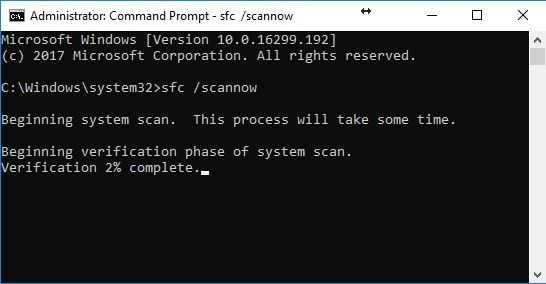
It is recommended to install IE in clean boot mode, so any third-party program will not interrupt the installation process. To access Clean boot, please see below or watch it here on YouTube.
-
Click Windows Start, type in msconfig and then press Enter.
-
At the General tab, select Selective Startup.
-
Uncheck the Load startup items.
-
Go to services tab, check Hide all Mircosoft services and then click Disable all.
-
Click Apply, then click OK and click Restart.
-
Try to install IE.
2. Run DISM command with sfc /scannow command
If Windows Update error 9c47 persists, scan your PC using DISM command to download the missing file and SFC command to fix the error. See instruction below or watch it here on YouTube.
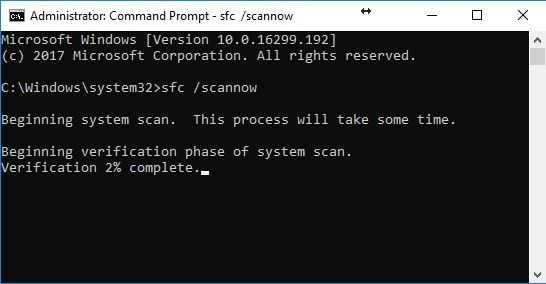
- Click Windows Start, type in Command prompt.
- Right click and run as Admin.
- Type in or copy and paste this command sfc /scannow to the Command Prompt.
- Wait until the process is complete.
- Type in or copy and paste this command DISM.exe /Online /Cleanup-image /Restorehealth to the Command Prompt.
- Wait until the process is complete, and then try to install IE.
