What is 'Error code 9c59' in Windows Update?
Windows Update error 9c59 is an error that can happen during the update of Internet Explorer. It could be due to the corruption of the elements of Windows Update, or missing important updates that are needed to install Internet Explorer.
How can you fix 'Error code 9c59' in Windows Update?
Some of the common fixes include:
- Bypassing Windows Update to install Internet Explorer 11 or 10
Please see our in-depth walk-through solutions below.
1. Bypass Windows update to install Internet Explorer 11 or 10
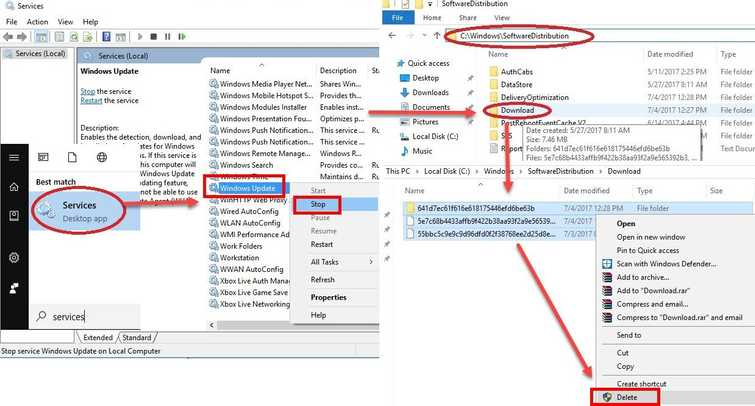
To resolve Error code 9c59 in Windows Update, download and install each prerequisite KB numbers before attempting to install IE10 or IE11. To download the KB number please see links below.
For Internet Explorer 10 with Windows 7 x86 please see links.
http://go.microsoft.com/fwlink/?linkid=258385
http://go.microsoft.com/fwlink/?linkid=272350
http://go.microsoft.com/fwlink/?linkid=254721
http://go.microsoft.com/fwlink/?linkid=272353
For Internet Explorer 10 with Windows 7 x64 please see links.
http://go.microsoft.com/fwlink/?linkid=258385
http://go.microsoft.com/fwlink/?linkid=272351
http://go.microsoft.com/fwlink/?linkid=254722
http://go.microsoft.com/fwlink/?linkid=272354
For Internet Explorer 11 with Windows 7 x86 please see links.
For Internet Explorer 11 with Windows 7 x64 please see links.
NOTE: Please install the pending Windows Updates before installing the prerequisite KB number installer. Please apply the instructions, how to delete SoftwareDistribution folder, see below or watch it here on YouTube.
- Windows Start. Type “services “in the search bar and press enter. A services window will pop up.
- Look for “Windows Update” service. Right-click it and select stop. (Don’t close the window yet)
- Browse to C:\Windows\SoftwareDistribution\download
- Crt + A to highlight all files. Press right click on the highlighted files. The select delete. Wait until all files are deleted.
- Return to the services window. Look for “Windows Update” service. Right-click it, select start then restart your computer.
- Install the KB number.

