What is 'Error code 80070490' in Windows Update?
Error code 80070490 in Windows Update is an error that may occur when the Component Based Servicing (CBS) or system component store is corrupt. It has been reported in Windows 10, 8, and 7.
How can you fix 'Error code80070490' in Windows Update?
Some of the common fixes include:
- Deleting SoftwareDistribution and scanning your PC
Please see our in-depth walk-through solutions below.
1. Delete SoftwareDistribution and scan your PC
Windows Update files or Windows services related to your Windows update might have been damaged causing Windows error 80070490. To resolve it, kindly delete the folder SoftwareDistribution.
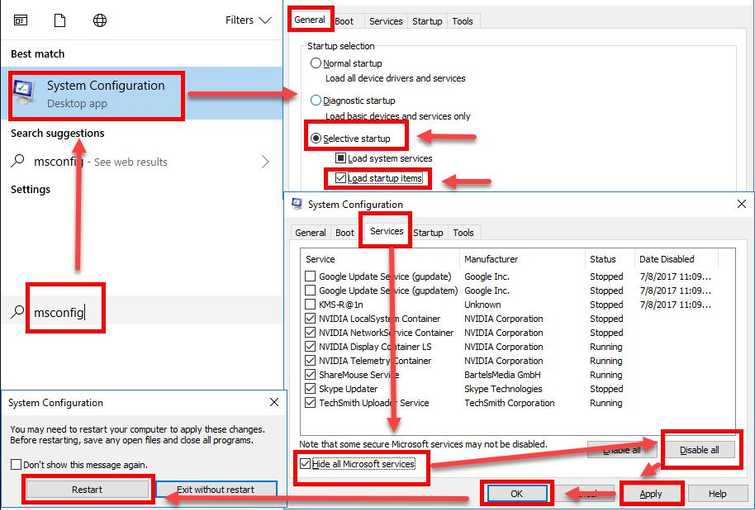
Folder SoftwareDistribution is where the Windows Update files are stored. After the deletion, you may or may not enter Windows in a clean boot if you think a software is interrupting your Windows update.
Lastly, scan your Windows using DISM command and sfc /scannow command. DISM command and sfc /scannow command, scan your computer and will repair missing or corrupt services. Please see the instructions below on how to.
Step 1. Set Windows in Clean boot
See YouTube video tutorial here.
- Option 1: Click Windows Start, type in CMD, then right-click Command prompt and then select Run as Admin.
Option 2: Right-click Windows Start, and select Command prompt (Admin). - At the General tab, select Selective Startup.
- Uncheck the Load startup items.
- Go to services tab, check Hide all Mircosoft services and then click Disable all.
- Click Apply, then click OK and click Restart.
Step 2. Delete SoftwareDistribution folder
See YouTube video tutorial here.
- Open Services window:
Option 1: Click Windows Start, type “services “in the search bar and press Enter key.
Option 2: Press Windows Logo key + R then type services.mscand then press Enter key - Look for “Windows Update” service. Right-click it and select Stop. (Don’t close the window yet)
- Browse to C:\Windows\SoftwareDistribution\download.
- Highlight all files or press Crt key + A key to highlight all files.
- Right-click on the highlighted files, then select Delete.
- Return to the Services window.
- Right-click “Windows Update” service and select Start.
- Try Windows Update.
Step 3. DISM command and sfc /scannow command
Watch it here on Youtube or see instructions below.
- Option 1: Press Windows key + S key, then type CMD then right-click Command prompt and select Run as Admin.
Option 2: Right-click Windows Start, and then select Command prompt (Admin). - Type in or copy and paste this command sfc /scannow to the Command Prompt.
- Wait until the process is complete.
- Type in or copy and paste this command DISM.exe /Online /Cleanup-image /Restorehealth to the Command Prompt.
- Wait until the process is complete, and then run Windows Update.
