What is Windows Update Error 0x8024402c?
Windows Update error 0x8024402c is an error that usually occurs when you try to install updates but the proxy or firewall settings are misconfigured, or other network settings are invalid.
How can you fix Error 0x8024402c?
Some of the solutions to this error include:
- Deleting the software distribution and restarting to access Clean Boot
- Resetting proxy settings
Please see our in-depth walk-through solutions below.
1. Delete SoftwareDistribution and restart to access Clean Boot
Windows Update error 0x8024402c could be caused by third-party software, which is blocking your Windows Update. The blocking may also cause the Windows Update files to become corrupt or go missing. You may want to disable the third-party software and re-download the files to fix it.
Step 1. Delete SoftwareDistribution folder
https://youtu.be/gGy7y4yM9Ss
Step 2. Clean boot
https://youtu.be/oPcjiPpxaUQ
Reset proxy settingWindows Update error 0x8024402c could also be caused by a set proxy setting. You may want to disable it temporarily while updating so the communication between your PC and Windows Update server will not be interrupted by the proxy. Watch the video below.
https://youtu.be/XtdbT7qkkOA
2. Use Windows Update Troubleshooter
If Windows Update error 0x8024402c still persist, try using Windows Update Troubleshooter to help you diagnose the root of the problem. Windows Update Troubleshooter may also fix the error if it is permitted. See the instruction below or watch it here on YouTube.
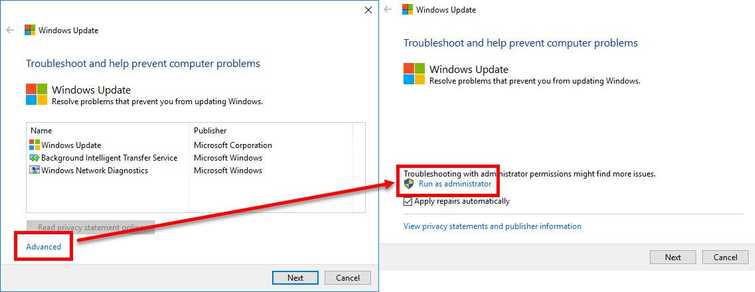
-
Go here to download the Windows Update Troubleshooter.
-
Run the .diagcab file.
-
Click Advanced and then click Run as administrator.
-
Click Next. The process would take some time.
-
Click Apply this fix. The process would take some time.
-
Click Close the troubleshooter.
-
Restart your PC.
