Windows update error 80072efd server 2008 is an error that prevents your Windows from installing any updates.
1. Check Internet Connection
"Windows update error 80072efd server" may be caused by an intermittent internet connection. Test your internet connection to check if it is causing the error. If you're on a private network, call the IT administrator. See the steps below if you are on your Home network.
- First, turn off your computer and your modem router to refresh the connection.
- Access speedtest.net to check your internet speed. If the internet speed is far from normal call your internet service provider.
- If your using WiFi, make sure you are getting a strong signal. Use ethernet cable as an alternative.
- If you have any firewall, proxy server or anti-virus, temporarily disable it and do a Windows Update. (Check Solution 2)
2. Turn off third-party
“Windows update error 80072efd server ” could be caused by a third-party software. Also, may be caused by your Firewall and Proxy setting. You may want to disable it temporarily while doing a Windows Update.
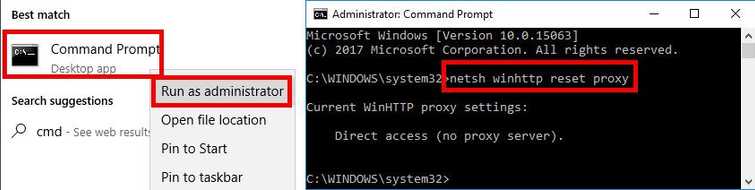
To reset Proxy and turn off Firewall
-
Click Windows Start, and type in CMD.
-
Right-click Command Prompt and Run as Administrator.
-
Type in the Command prompt netsh winhttp reset proxyand press Enter.
-
Turn off Firewall by going to Control Panel ==> System and Security ==> Windows Firewall ==> Turn Windows Firewall on or off.
-
Select turn off Windows Firewall.
-
Restart and try Windows update.
Running clean boot to disable the third-party firewall, antivirus, and software
Watch it here on YouTube
-
Click Windows Start, type in msconfig and then press Enter.
-
At the General tab, select Selective Startup.
-
Uncheck the Load startup items.
-
Go to Services tab, check Hide all Mircosoft services and then click Disable all.
-
Click Apply, then click OK and click Restart.
-
Try Windows update.
NOTE: If you succeeded updating just by disabling the third party firewall or antivirus. Please add the sites below as trusted site in your third party firewall and antivirus. So you would not need to disable it again every time you update Windows.
- http://*.update.microsoft.com
- https://*update.microsoft.com
- http://download.windowsupdate.com
3. Delete WindowsUpdate Key
"Windows update error 80072efd server" may be caused by a registry key which blocks your Windows Update. Check if WUServe and WUStatusServe are present in your registry. Deleting it may fix the problem.
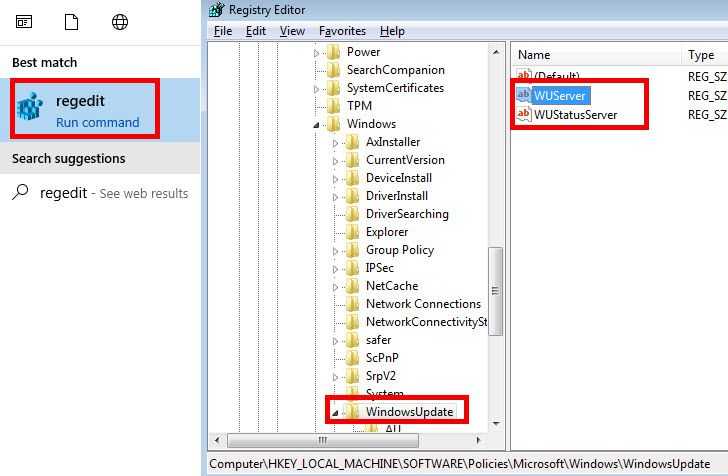
This is a risky solution. However, if all solution above failed this might help you.
-
Click Windows Start, type in regedit and press enter. Press OK for confirmation.
-
Go to HKLM\Software\Policies\Microsoft\Windows\WindowsUpdate
-
Look at the keys in that folder with the same name as below.
“WUServer”=http://srv_name:8530
“WUStatusServer”=http://srv_name:8530 -
If the above are listed under that WindowsUpdate folder, right-click on the WindowsUpdate folder and select export to save.
-
Right-click on the folder again and select Delete.
-
Restart the Windows Update service by Click Windows Start, type in services and type enter.
-
Look for Windows Update, right-click and select restart.
