What is 'Windows Update error code 80244019'?
Windows Update error code 80244019 is an error that usually occurs during an update when the update fails to connect to the server.
How can you fix Windows error code 80244019?
Some of the solutions to this error include:
- Resetting Windows Update service
- Turning on DEP for Essential Windows Programs and Services
- Resetting Windows Update components
- Checking the internet connection
Please see our in-depth walk-through solutions below.
1. Reset Windows Update service
"Windows Update error code 80244019" may occur when there is a problem with the connection between the PC and Windows Update server. Restarting Windows Update servicemay fix the error.
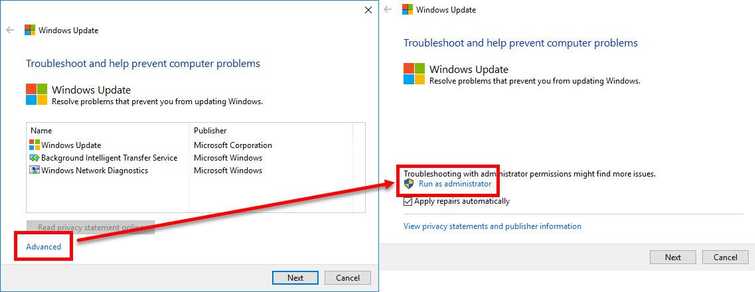
- Click on Windows Start, type in "Services."
- Right-click "Services" and select Run as Administrator.
- At the Services window, look for **Windows Update service.
** - Right-click Windows Update service and select "Stop."
- Right-click Windows Update serviceagain and press "Start."
- Lastly, try Windows Update if "Windows Update error code 80244019" is fixed.
2. Turn on DEP for Essential Windows Programs and Services
“Windows Update error code 80244019” may also occur if your "DEP for Essential Windows Programs and Services" is disabled. Enabling it may fix the error. See the guide below.
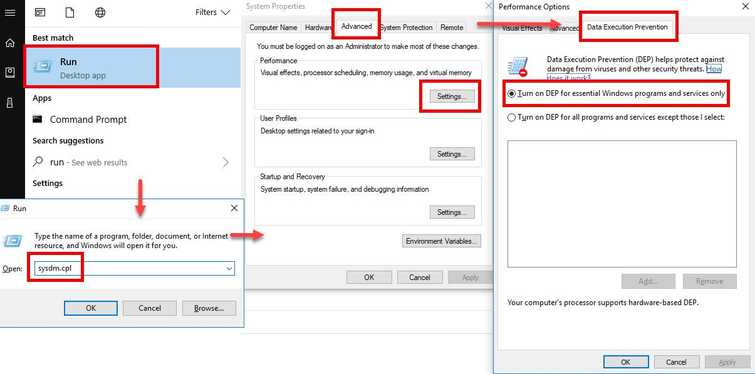
- Click Windows Start, type in "Run" and press "Enter."
- Then type in sysdm.cpland press "Enter."
- Then, click "Advanced -> Settings -> Data Execution Protection."
- Select Turn on DEP for Essential Windows Programs and Services only and Click "Apply." Click "OK."
3. Reset Windows Update Components
“Windows Update error code 80244019” could also be caused by a damaged or missing Windows Update files. Resetting your Windows Update Components may fix the error. Make sure your login account has an administrative privilege to do apply the video tutorial below to the PC that deletes the SoftwareDistribution folder and runs sfc /scannow and DISM command**.**
Delete SoftwareDistribution
https://youtu.be/gGy7y4yM9Ss
Scan PC
sfc /scannow
DISM.exe /Online /Cleanup-image /Restorehealth
https://youtu.be/9JXet11_cgA
4. Check Internet Connection
“Windows update error code 80244019” may also be caused by an intermittent internet connection or when updates are blocked by your network. Checking your internet connection may fix the error.
- Visit speedtest.net to check if your internet connection is at normal speed. If not, call your internet service provider (ISP) or try again later.
- If normal, power cycle (turn off) for at least three minutes, both your PC and modem router, and then try again.
- Turn off any Firewall (parental control or bandwidth limiter), Proxy server and Anti-virus temporarily. They may be blocking the Windows update.
- If you are in a private network such as office and school, ask for assistance from the IT admin.
5. Use Windows Update Troubleshooter
Windows Update error code 0x8024a105 might be caused by a misconfigured networking settings. Try to use Windows Update Troubleshooter to diagnose the problem and may fix the problem. Using the guide below or watch it here on YouTube.
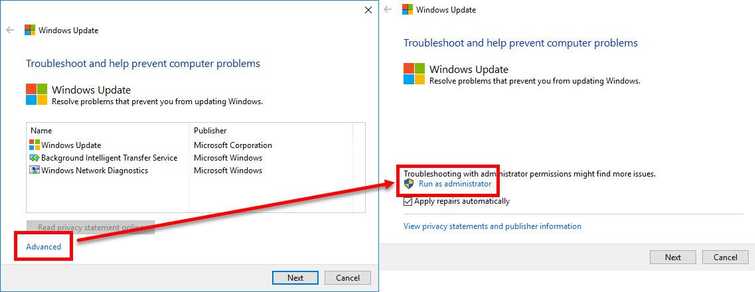
-
Go here to download the Windows Update Troubleshooter.
-
Run the .diagcab file.
-
Click Advanced and then click Run as administrator.
-
Click Next. The process would take some time.
-
Click Apply this fix. The process would take some time.
-
Click Close the troubleshooter.
-
Restart your PC.

