What is error message 'Windows Update standalone installer encountered'?
"Windows Update standalone installer encountered" is an error that may be due to a bug from the early release of the update. It may also occur when users attempt to install the updated version, which is incompatible with their operating system.
How can you fix 'Windows update standalone installer encountered'?
Some of the common fixes include:
- Disabling the unwanted Windows Update
- Manually installing the Windows Update files
Please see our in-depth walk-through solutions below.
1. Disable unwanted Windows Update
"Windows update standalone installer encountered an error" may be due to an early release of Windows Update files, which may have a bug. In previous Windows (Windows 7, Windows 8, and Windows 8.1), you could disable incoming Windows Update. If the update is causing the error, please uncheck it and wait for the next Windows update. Regarding the non-important update, you may leave it be.
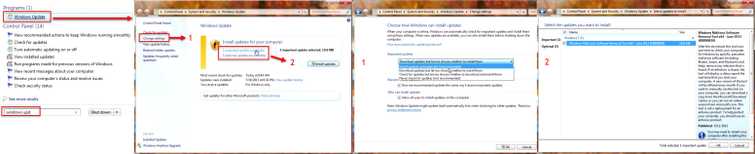
-
Click Windows Start, type in Windows Update and press Enter key.
-
In the Windows Update window, click Change Settings.
-
In the Change Settings window, click the drop box below Important Updates and select Download updates but let me choose whether to install them.
-
Go back to the Windows Update window, click Important update is available or Optional update is available.
-
Uncheck all the checkbox and manually install the updates.
-
If you encounter the Windows update standalone installer error while installing one of the updates just uncheck it.
-
To check for your hidden Windows update, go to Windows Update window and click Restore hidden updates.
2. Manually install Windows Update file
"Windows update standalone installer encountered an error" may be due to an early release of Windows Update files, which may have a bug. You could manually install Windows Update file using the site. Go to the link here and look for the KB number or the Windows Update file name.
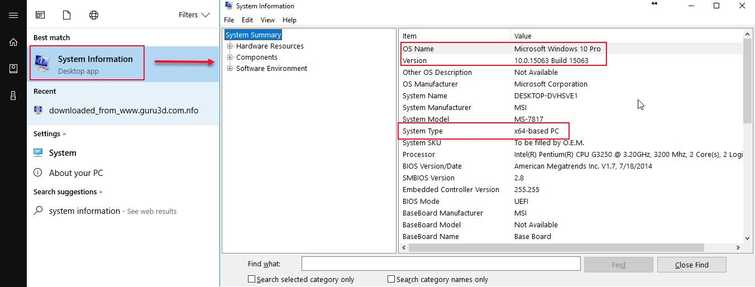
Also, it could be caused by running a Windows Update file which is not compatible with your Windows version. To determine, check your Windows version, click Windows Start then type in System Information and then press Enter key.
