What is 'Xbox One network error code 0x80072ee7'?
Xbox One network error code 0x80072ee7 is an error that may be caused by a poor network connection or a corrupted data on the hard drive of the console.
How can you fix 'Xbox One network error code 0x80072ee7'?
Some of the common fixes include:
- Checking the internet connection
- Deleting the corrupt file and cache
- Using a Domain Name System (DNS)
Please see our in-depth walk-through solutions below.
1. Check Internet connection
"Xbox One network error code 0x80072ee7" may appear when the network or the internet service provider (ISP) has a problem. Below are guidelines on how to check if the problem is within the home network or in the ISP side.
- Power down and remove the console and the modem/router from the power. Wait for not less than three minutes then power on both devices see if it helps.
- Check the internet connection via visiting speedtest.net with the use of other devices such as computer and smartphone. If the connection is in good condition, proceed to the next step. If the connection has a problem, call your ISP.
- See if someone on the network is using a high amount of bandwidth. If true, it could be the cause of the Xbox One network error code 0x80072ee7.
- If you are using WiFi use Ethernet cable or vice versa. For WiFi look for a better signal.
- The connection might be under a firewall or security policies like parental control that may be interfering the connection to the Xbox live server. This security might only be on the router side, try to connect directly to the modem. If it is on the ISP side try to call them.
Please see solution 3, to manually set your DNS. Setting DNS to manual could bypass firewall network setting.
2. Delete corrupt file and cache
"Xbox One error code 0x80072ee7" is sometimes caused by a corrupt file. To fix this, browse through the Xbox storage device for any corrupt file and delete it. In addition, you may want to delete the stored cache on your Xbox because it could also cause the error.

Delete file
-
Press the Guide button on your controller.
-
Go to Settings Tab >> System Settings >>Select a storage device.
-
Select Games and Apps.
-
Browse for files that are corrupted files and delete it.
Delete cache
-
Press the Guide button on your controller.
-
Go to Settings Tab >> System Settings >> Select Storage.
-
Select any of the listed storage device press Y on the controller.
-
Select Clear System Cache.
-
When prompted with a confirmation, select Yes.
-
Then, turn off your Xbox One unplug it for at least 30 seconds to flash out the memory cache.
3. Use a DNS
If the Internet service provider has a problem, changing DNS sometimes solve the “Xbox One error code 0x80072ee7.” In some cases, the ISP DNS that they provided may have a conflict with the game or Xbox live server. A temporary fix it to manually change the DNS in the console.
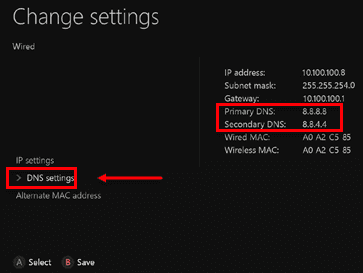
-
Go to All Settings >> Network >> Network settings >> **Advanced settings >>**DNS Settings >> Manual.
-
Primary DNS: 8.8.8.8.
-
Secondary DNS: 8.8.4.4
