What is 0x80240017 unspecified error?
0x80240017 unspecified error is an error that usually appears during the installation of Visual C++ and it means that it wasn't installed properly.
How can you fix 0x80240017 unspecified error?
Some of the solutions to this error include updating Windows and reinstalling the graphics card driver.
Please see our in-depth walk-through solutions below.
1. Update Windows
"0x80240017 unspecified error" may occur due to an outdated Windows 7. The old version of Windows 7 does not support the new version of Microsoft Visual C++. Updating Windows, so you could install the latest Microsoft Visual C++ version, may fix the error. Watch it here on YouTube.
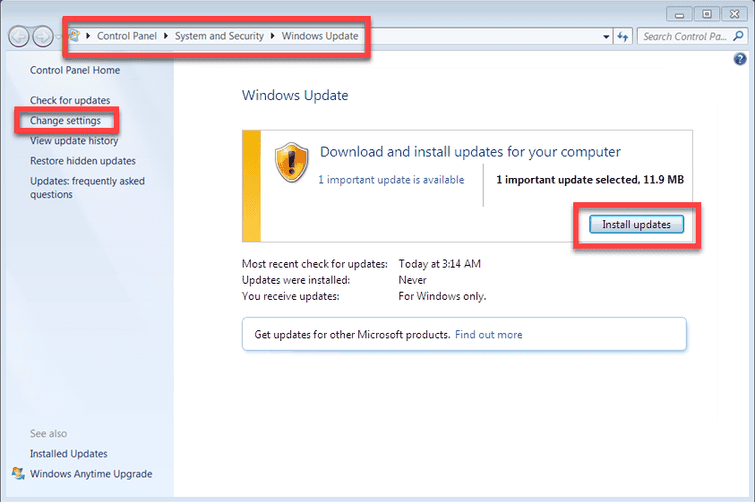
Go to Control Panel >> System and Security >> Windows Update >>Install Updates
2. Reinstall graphics card driver and Microsoft Visual C++
If “0x80240017 unspecified error” appears during the installation of Microsoft Visual C++, the version of the installer may be out of date or not compatible with the system. Installing the graphics card driver, which also includes the installation of Microsoft Visual C+**+**may fix the error. This would ensure the compatibility of your Microsoft Visual C++ with your graphics driver and with your graphics card. You can watch the video below for visual instruction.
https://youtu.be/RX4xCdu7AH8
Installing the latest graphics driver is highly recommended so the version Microsoft Visual C++ would also be new. If you have an existing graphics Graphics card driver and Microsoft Visual C++, please uninstall it first. To uninstall it, in the Control Panel, Uninstall a program. You need to restart your PC before installing the new driver.
3. Manually install Microsoft Visual C++ Redistributable for Visual Studio
If install the graphics driver did not fix “0x80240017 unspecified error," try to manually install the Microsoft Visual C++ Redistributable for Visual Studio but make sure that your Windows is up to date. Now to install Microsoft Visual C++ Redistributable for Visual Studio, you must first need to know your Windows version. Open System Information by clicking the Windows Start type System Information and press Enter key. Check the System Type, if it is x64 or x86.****
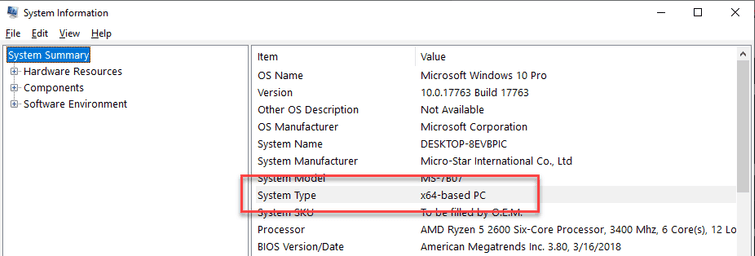
Now, visit this link here, download the Microsoft Visual C++ Redistributable for Visual Studio installer.
Then install the Microsoft Visual C++ Redistributable for Visual Studio installer. Make sure you are using an Administrator account when installing it. When the installation is finished, restart the PC.
If it failed, try to uninstall all Microsoft Visual C++ Redistributable for Visual Studio, restart the PC and install the Microsoft Visual C++ Redistributable for Visual Studio again.

