What is Android Update Google Play Services error?
Android Update Google Play Services error is an error that usually occurs when there are some changes to the settings of the Android Operating System.
How can you fix Android Update Google Play Services error?
Some of the solutions to this error include clearing the Google Play Store cache and restoring the Android operating system to its factory settings.
Please see our in-depth walk-through solutions below.
1. Clear Google Play Store cache
Android update Google Play services error may be caused by corrupt data in the Google Play Store. Refreshing the data will easily fix the problem. Please see below for the instructions or watch it here on YouTube.
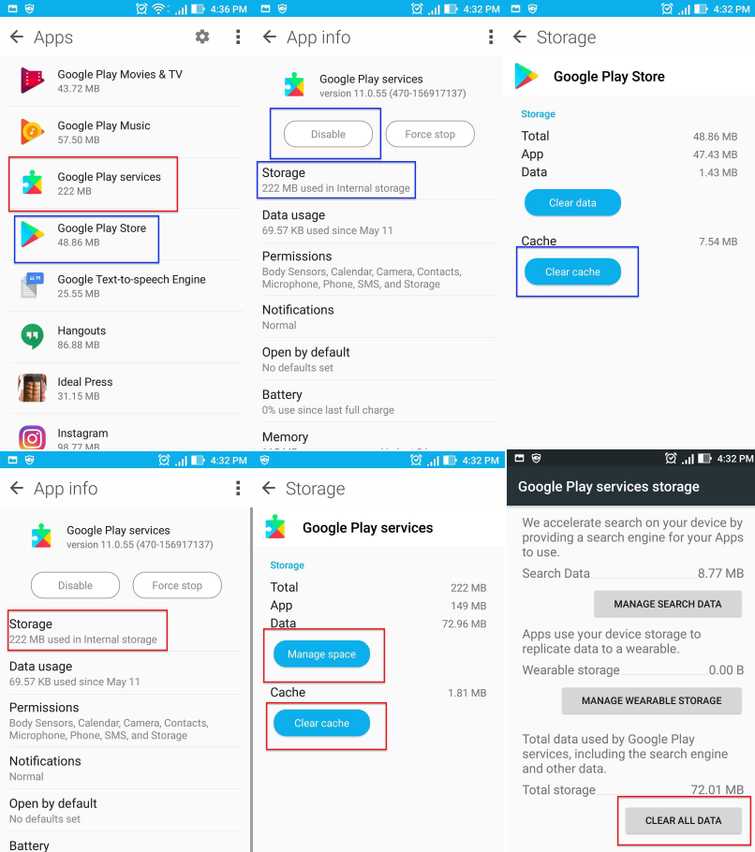
Image Credit: genesismarasigan / ErrorSolutions.tech
- Disconnect from the internet.
- Go to settings.
- Look for Application.
- Look for Google play store and press Disable/Force to stop.
- Press clear cache and press Delete to confirm.
- Now, back to application look for Google Play Services.
- Go to storage and press clear cache.
- Then press Manage storage, then press Clear All data, and then press OK to confirm.
- Now reconnect to the internet.
- Run Google Play Store accept the terms.
- Then download the apps you want to install.
2. Restore Factory Settings
The Android update google play services error may be caused by your Android operating system. Restore it to factory settings.
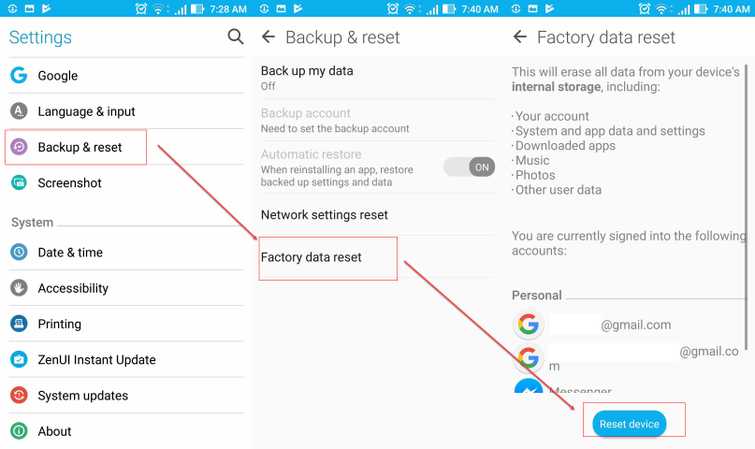
Image Credit: genesismarasigan / ErrorSolutions.tech
- Go to Setting.
- Look for Back& Reset and press it.
- Press Factory data reset.
- Press Reset the device and then enter the password.
- Wait for your device to finish the restoration process.
- Run Google Play Store and accept the terms.
- Then download the apps you want to install.
