What is Google Play error 492?
Google Play error 492 is an error that usually occurs when users are trying to update or install an app from the Google Play Store.
How can you fix Google Play error 492?
Some of the solutions to this error include checking your internet connection, unmounting the SD card, clearing the cache, and restoring your device to its factory settings.
Please see our in-depth walk-through solutions below.
1. Check internet connection
"Google Play error 492" may occur if your internet connection is not stable. Check if you're having a good signal. If you have a Speedtest.net app run it, to check if the internet connection is at the subscribed speed. If the internet speed is far below from the normal speed, contact your internet service provider (ISP) or try it later.
2. Unmount SD Card
NOTE: Please skip this solution if the android device does not use an SD card.
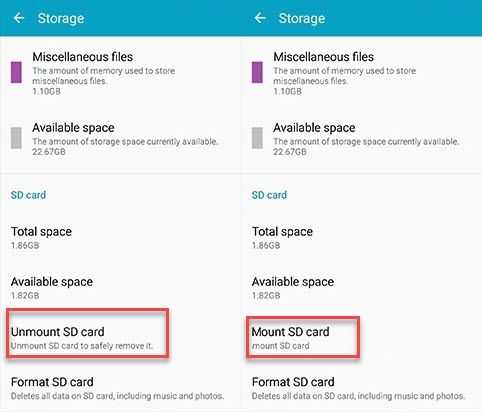
"Google Play error 492" could be a result of an SD card problem. Try to reconnection your SD card on your Android device or re-mount the SD card using the settings. To unmount the SD card, see it below.
-
Then look for the SD card and then unmount it.
-
Then mount it back.
-
See if “Google Play error 492” is fixed.
If the “Google Play error 492” is still occurring, temporary remove the SD card, then restart the android device and then reinstall the application that has an error 492. If “Google Play error 492" was fixed, it is possible that the SD card is damaged or corrupt. Another possibility is that the application does not like or compatible storage in an SD card.
3. Clear the cache
"Google Play store error 492" may also occur due to damaged cache and data. If the error only exists in a certain application, please delete the cache and data of that app. If all applications are experiencing the error, please clear the cache of the Google Play Store.

Clear the Application Cache
-
Go to Setting and click Apps.
-
Look for the application where you encounter the error.
-
Click it and click uninstall.
-
Go to Google Play Store using the search bar.
-
Using the search bar, type in the application name and Download it.
Clear the Cache of Google Play store
-
Disconnect to your internet connection.
-
Go to settings.
-
Look for the application.
-
Look for Google play store and press Disable/Force to stop.
-
Press clear cache and press Delete to confirm.
-
Now, go back to the application look for Google Play Services.
-
Go to storage and press clear cache.
-
Then, press Manage storage, then press Clear All data, and then press OK to confirm.
-
Now reconnect to your internet connection.
-
Run Google Play Store accept the terms.
-
Then, download the apps you want to install.
4. Restore device to factory settings
If none of the previous solutions work and "Google Play error 492" persists, consider restoring your device to its factory settings to fix the error.
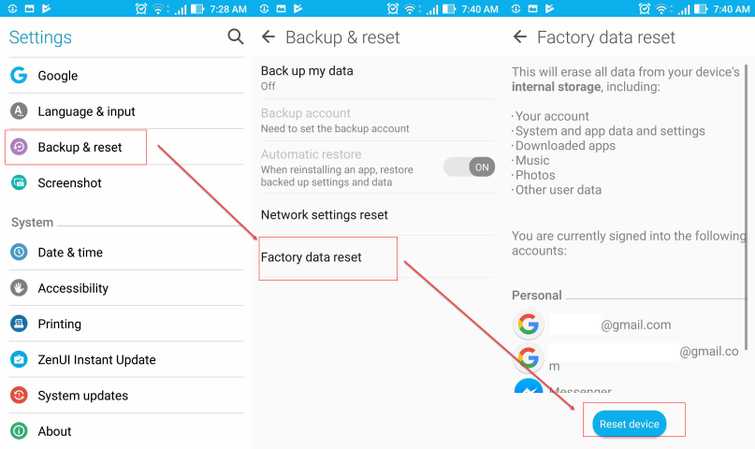
-
Go to Settings.
-
Look for Back& Reset.
-
Then run Factory data Reset.
