Critical error start menu is an error that usually occurs when some of your system files and settings have become corrupted. This is usually be because you installed or uninstalled some software leaving behind corrupt files or settings.
How can you fix Critical error start menu?
Some of the solutions to this error include:
- Entering safe mode and restarting
- Reinstalling a third-party anti-virus
- Creating a new account
- Doing Windows Update
Please see our in-depth walk-through solutions below.
1. Enter Safe mode and restart
According to Microsoft, “critical error start menu ”is a bug that appears when you upgrade your Windows 7, 8 and 8.1 to Windows 10. Enter safe mode then restart to fix the error temporarily.
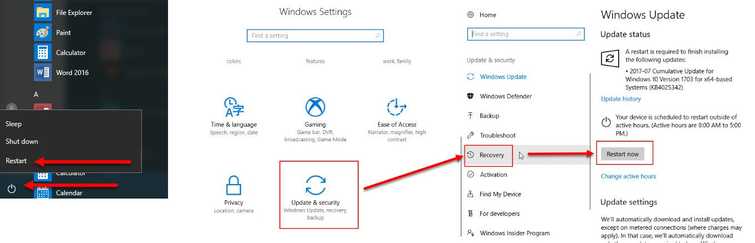
To access Safe mode see instructions or visit the YouTube video tutorial links below. For Windows 10 check it here For Windows 7 check it here NOTE: If the solution fixed the error, please update your Windows 10. Windows 10 might have a patch to resolve this problem.
Option 1. Without Window installation DVD or USB
- Hold Shift and Press restart.
- Or Click Windows button and Letter I at the same time, to direct you to Windows Setting and follow the image below.
Option 2. Using Window installation DVD or USB
- Insert the Windows installation DVD or USB.
- A message will appear “Press any key to boot from CD or DVD”, press any key to boot from the Windows installation CD/DVD or USB.
- Select your language, time and keyboard, and click "Next."
- Click "Repair your computer."
Advanced Options
- Click "Troubleshoot ==> Advance Option ==>Start up Setting ==> Restart."
- Select Safe mode.
- Restart your computer.
- Try using Start menu/Windows Start.
2. Reinstall the third-party anti-virus
"Critical error start menu" may also occur if your anti-virus is messing with your operating system. Uninstall the third-party anti-virus and reinstall it again.
Option 1
- Click Window Start type in the anti-virus name.
- Then, right-click it and select uninstall.
Option 2
- Go to Control panel.
- Search for the name "Uninstall program."
- Look for the anti-virus on the list.
- Right-click it and select uninstall.
3. Create a new account
There are reports that the old account from previous Windows version is causing the "critical error start menu". Please create an administrator account and please delete the old accounts.
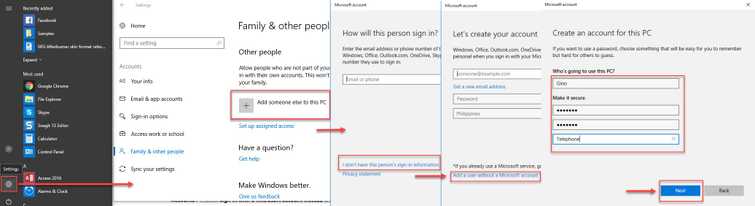
- Click Windows Start, then click the Settings icon.
- Select Accounts and then select Family & other people.
- Then select Add someone else to this PC.
- If you encounter this "this select I don’t have this person’s sign-in information," and this "Add a user without a Microsoft account" select them both.
- Set a username, password, and password hint and then select Next ==>Finish.
- Log out by clicking the Power Icon, then select Sign out.
- Sign in with the new account.
4. Do a Windows Update
Windows 10 start menu critical error could be caused by a bug in Windows 10. If any solution was made above and was able to fix it. Please automatically check for an update. Microsoft could have a Windows Update that could fix the bug.
