Dell error code 2000-0142 is a specific error code that only occurs on Dell computers. Dell's pre-startup assessment (PSA) tool will diagnose this error once startup fails. The error itself is a hard drive error code which could be the hard disk drive itself, the HDD cable, or connector on the motherboard.
How to fix Error code 2000-0142 in Dell diagnostics?
Some of the common fixes include:
- Claiming warranty
- Testing the hard disk drive and related components
- Installing Windows
Please see our in-depth walk-through solutions below.
1. Claim warranty on the computer
Dell diagnostics PSA error code 2000-0142 may be due to a failing hard disk drive or related components such as hard drive cable and SATA port. If your computer is still under warranty, Dell support will automatically accept your system for repair or replacement. If out of warranty, see the other solutions below.
2. Test Hard disk drive and related components
Dell error code 2000-0142 may be due to a failing hard disk drive or related components such as hard drive cable and SATA port. If your Dell computer is out of warranty, try reconnecting the hard disk drive. Then, do a hard disk disk diagnostic self test. If the error still appears, use a different SATA cable and SATA port. If the error still persists, your hard drive might be faulty.
If you have a Dell laptop, remove the hard disk drive and test it again on a Desktop computer.
- Connect the hard disk drive to a desktop computer.
- Download a software that tests a hard disk such as sentinel and HDtune.
- If no error is found, it could be the SATA port of the laptop. You may need to send your laptop to a Dell service center for repair. If an error was found, replace the hard disk drive.
The hard disk drive can be easily bought from a computer shop. To make sure that you would buy a compatible hard drive, use the defective hard drive as a sample. Or bring your computer to the computer shop to make sure of the compatibility.
The next process is to install your operating system. See the solution below on how to install Windows.
3. Install Windows
If your hard disk drive (HDD) is found defective resulting in "Error code 200-0142" in Dell diagnostics and the HDD is replaced, you need to install Windows. See the steps below.
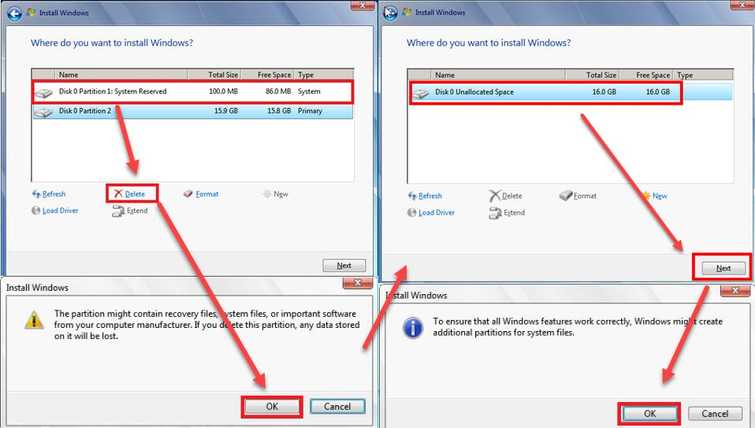
- Insert the Windows installation DVD or USB.
- A message will appear “Press any key to boot from CD or DVD…”, press any key to boot from the Window installation CD/ DVD or USB.
- When a window appears, select your language, time and keyboard, and click Next.
- Click Install Now.
- Click I accept the terms of the license, and then click Next.
- Click Custom (Advanced).
- Select the partition, and click Delete. **NOTE: Delete all partitions. **
- Select the Unallocated space and click Next.NOTE: If you want to define the size, click new, set the size and then click Apply.
- Click ok to confirm.
- Wait until the installation process is finished.

