What is "Err tunnel connection failed?"
"Err tunnel connection failed" is a connection error, which may appear in your browser unexpectedly.
How can you fix "Err tunnel connection failed?"
Some of the solutions to this error include disabling the Proxy Server for LAN and clearing the browser cache.
Please see our in-depth walk-through solutions below.
1. Disable Proxy Server for your LAN
You may have configured your LAN setting to use a proxy server when browsing, which may cause "Err tunnel connection failed." Please disable it, it might resolve the problem.
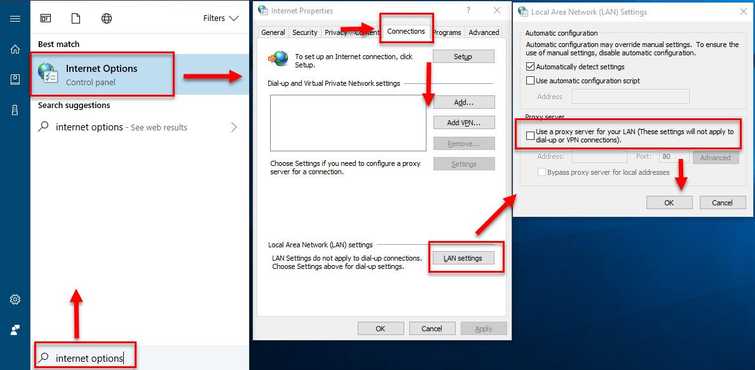
-
Click Windows Start, then type in Internet Options, and then press Enter.
-
In the Internet Properties window, click Connection Tab and then click Lan Settings.
-
Disable Use a Proxy Server for your LAN by unchecking the checkbox.
-
Then click Ok and restart your PC.
-
Try Google Chrome again.
2. Clear Browser Cache
"Err tunnel connection failed" may also be caused by a problem with the cache. Clear your browser cache and restart your Google Chrome browser.
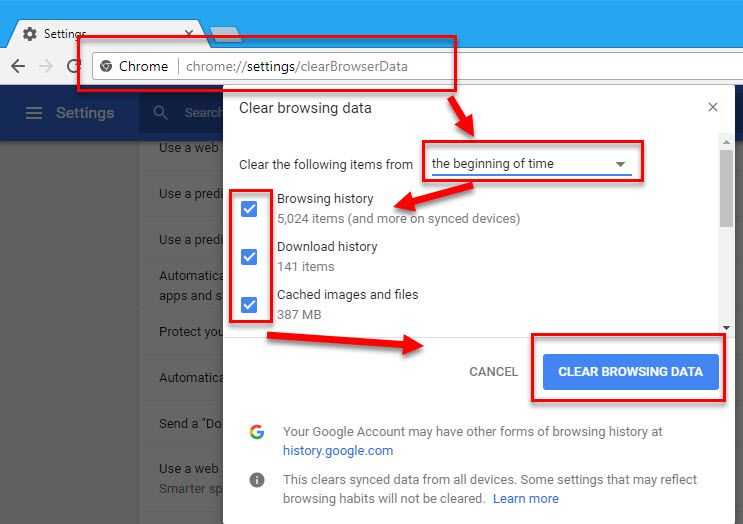
-
In Google Chrome address/search bar, type in chrome://settings/clearBrowserData.
-
In "Clear the following items from", select "The beginning of time."
-
Check all checkboxes below "Clear the following items from."
-
Then, click "Clear Browsing Data."
Try Google Chrome browser again.
