What is 'Error 905' in Google Play Store?
Error 905 is an error that usually occurs when downloading from the Google Play Store. It leaves users unable to download and end up canceling the operation. It usually occurs after a Google Play update, which may have failed or become corrupted.
Users may see an error message like, "App could not be downloaded due to an error. (905)."
How can you fix 'Error 905' in Google Play Store?
Some of the common fixes include:
- Disabling Sleep Mode
- Uninstalling Google Play Store updates
- Restoring device to factory settings
Please see our in-depth walk-through solutions below.
1. Disable Sleep Mode
"Error 905" in Google Play Store might be caused by the interruption of sleep mode, which stops the downloading process of the application. Try to prevent your Android phone from sleeping while downloading an application, disable sleep mode temporarily. See the steps below how to disable sleep mode.
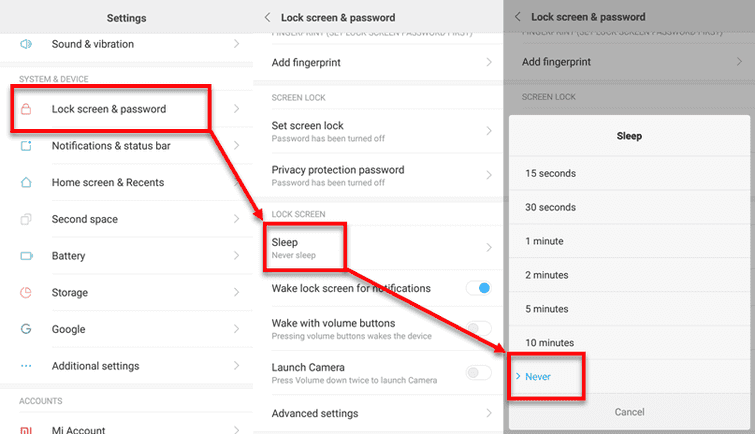
- Go to settings.
- Depending on your phone mode: Go to Lock screen & password.
- Tap Sleep.
- Tap Never.
- Try to download the application again.
2. Uninstall Google Play Store Updates
Google Play Store might be corrupted, causing "Error 905." Try to uninstall the Google Play Store updates so it will redownload the data. See the steps below.
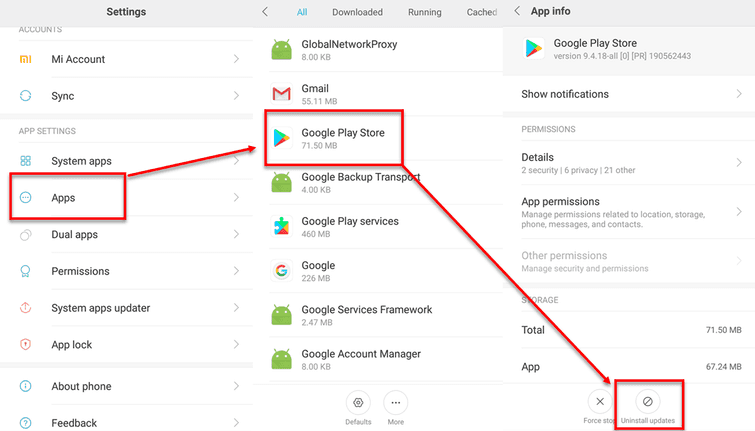
- Go to Settings.
- Then, go to Apps or Application.
- Look for Google Play Store and then Tap it.
- Look for the Uninstall updates and then Tap it.
- When finished, run Google Play Store and wait until it finishes the download and installation.
Also, please check your Android device if you have installed an application, which prevents another application from running when Android starts up. It could have prevented Google Play Store and other Google Android services from running. If you have, please uninstall it and restart your device after.
3. Restore device to Factory Settings
If the above solutions do not work and the "Error 905" in Google Play Store still prevents you from downloading, corrupted Android services might be causing it. Try restoring your device to its factory settings.
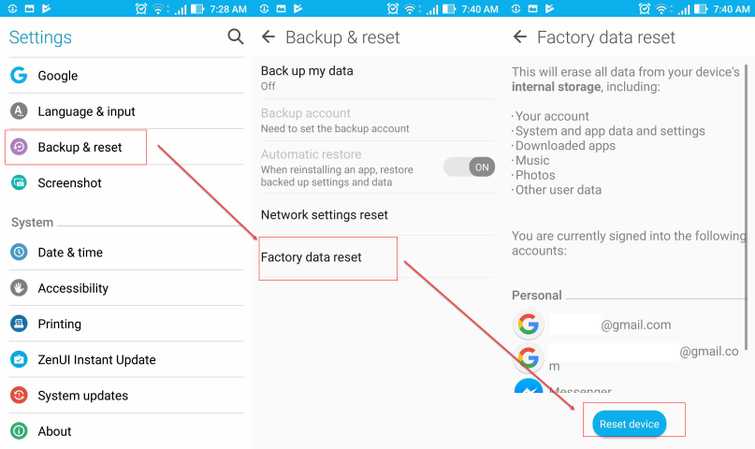
- Go to Settings.
- Browse for Back& Reset and press it.
- Tap Factory data reset.
- Tap Reset the device and then enter the password.
It will enter a restoration process, please wait because it will take time to finish. When finished, run Google Play Store and accept the terms and then try to download an application.

