What is Mac error code 50?
Mac error code 50 is an error that usually occurs when you transfer files to other locations or to an external hard drive.
How can you fix Mac error code 50?
Some of the solutions to this error include formatting the drive to HFS+, testing your storage device, using Dot_clean, and unlocking the folder.
Please see our in-depth walk-through solutions below.
1. Format Drive to HFS+
"Mac error code 50" may occur if you are using an external storage device formatted in NTFS, which is for Windows, you cannot use it for Mac. Please, format the external hard drive to HFS+ so you could avoid the error.
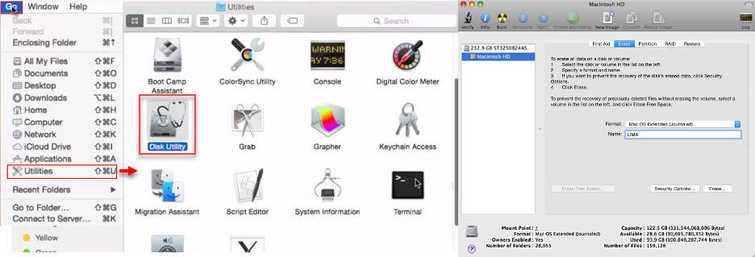
NOTE: All files in your external storage device will be deleted. If you would like to proceed, please see instructions below.
-
Go to Utilities by clicking the Go tab.
-
In the Utilities open Disk Utility.
-
Then open the Erase tab.
-
Choose Mac OS Extended (Journaled) as a format for the drive**.**
-
Input the name of the drive.
-
Execute format by press Erase.
If the "Mac error code 50" persists, please check the solution below.
2. Test your Storage device
"Mac error code 50" may also occur if your storage device is faulty. This solution will check your disk health and repair it if it is still repairable. Run it and wait for the process to end and then try transferring file.
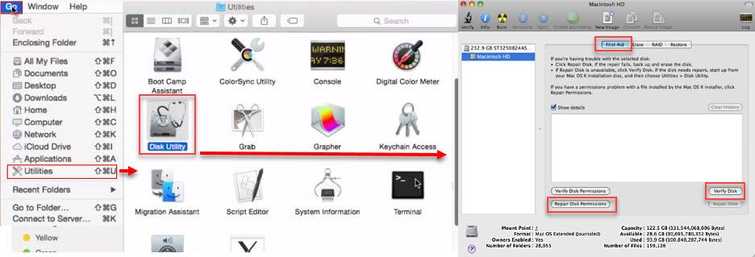
-
Go to Utilities by clicking the Go tab.
-
In the Utilities open Disk Utility.
-
Then open the First Aid tab.
-
Execute Verify Disk.
-
Then Execute Repair Disk.
-
See if "Mac error code 50" still exist.
If the damage to your hard drive is irreparable, please replace it or if it has a warranty, please claim it.
3. Use Dot_clean
"Mac error code 50" may also occur if you are transferring a file that came from Windows because some files are only readable by Windows. This process will convert the Windows file to a Mac file.
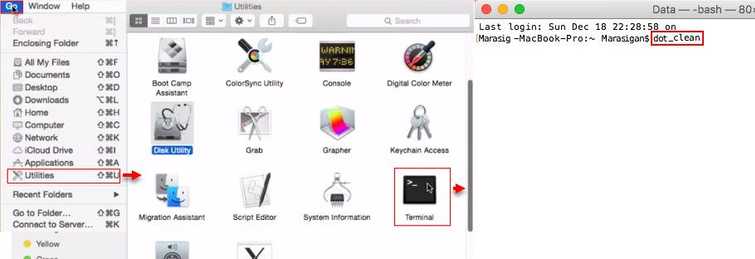
-
Go to Utilitiesby clicking theGo tab.
-
In the Utilities open Terminal.
-
Type this command "dot_clean"(space) in the Terminal.
-
Drag and drop the file to the Terminal that the "Mac error code 50"appears.
NOTE: There should be a space between the "dot_clean" and the file location. -
Execute by the press Enter key.
-
Try to transfer the Folder or File see if "Mac error code 50" is fixed.
4. Unlock the folder
"Mac error code 50" may also occur if your account does not have the permission to access or do anything with the file. If your account is the administrator, you have the permission to change the file's accessibility. Please see below
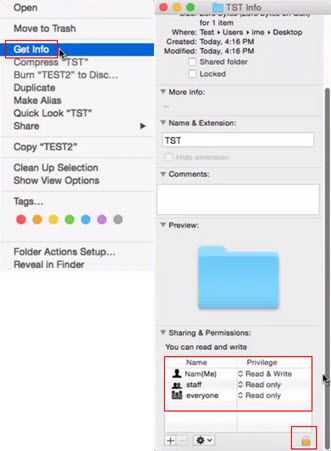
-
Right-click the file where "Mac error code 50" appears.
-
Select Get Info.
-
Scroll down to the Sharing & Permission.
-
Enable the Read & Write for your account**.**
-
Try to transfer again, see if “Mac error code 50” is fixed.
