What is Finder error code 36?
Finder error code 36 is an error that usually occurs when copying or dragging files. This error is due to a disk error or the disk format is not supported.
How can you fix Finder error code 36?
Some of the solutions to this error include formatting the drive correctly, using Dot_clean to convert the files, unlocking the folder, and using Disk Utility.
Please see our in-depth walk-through solutions below.
1. Format Drive to HFS+
"Finder error code 36" may occur if MAC encountered a storage device that does not support such as USB flash drive or external hard drive that is formatted as NTFS for Windows. This will null the file transfer causing the "Finder error code 36." You could format it to HFS+, which is for Mac, but please note that all files in your external storage device will be deleted. If you would like to proceed, please see instructions below.
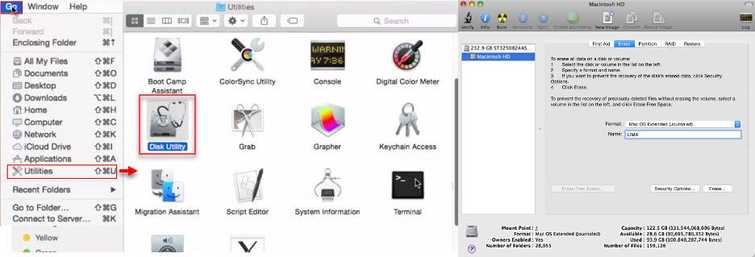
-
Navigate to Go >> Utilities.
-
Run Disk Utility.
-
Navigate to the Erase tab.
-
Click the Format dropbox and then select Mac OS Extended (Journaled).
-
It will ask for the drive name. Please named it.
-
Click Erase.
If the error persists please check for other solutions below.
2. Use Dot_clean
If you are transferring a file that came from Windows you may need this process to bypass the Finder error code 36. It like converting a Windows file to a Mac file.
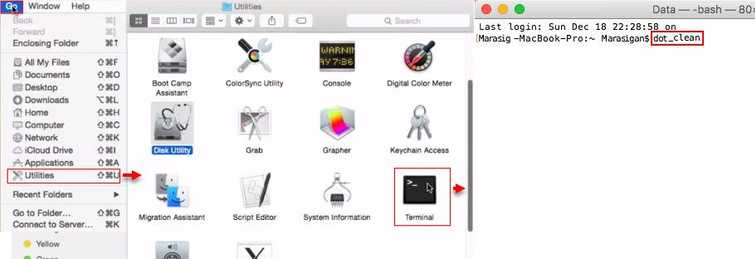
-
Navigate to Go >> Utilities.
-
Run Terminal.
-
Run this command "dot_clean"(space) and then type the **files address.**NOTE: Dragging the file to the terminal will automatically add the files address.
-
Press Enter key to run the command.
-
Try to transfer the files to check if “Finder error code 36” is fixed.
3. Use Disk Utility
"Finder error code 36" may also occur if your disk is damaged. This solution will check your disk health and repair it if it is still repairable. Run it and wait for the process to end and then try transferring file.
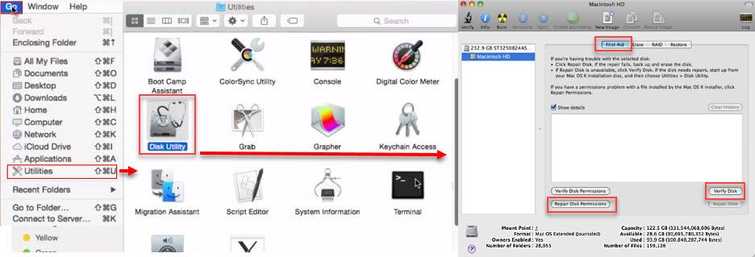
-
Navigate to Go >> Utilities.
-
Run Disk Utility.
-
Navigate to the First Aid tab.
-
Run Verify Disk to check your disk drive for any error.
-
Run Repair Disk if Verify Disk found an error.
-
Check if "Finder error code 36" does not appear on your file transfer.
4. Unlock Folder
"Finder error code 36" may also occur when your account has no privilege to change anything to that file. If you are the MAC owner, log in using your the administrator account and change the file property which will enable full access to that files. See the instruction below.
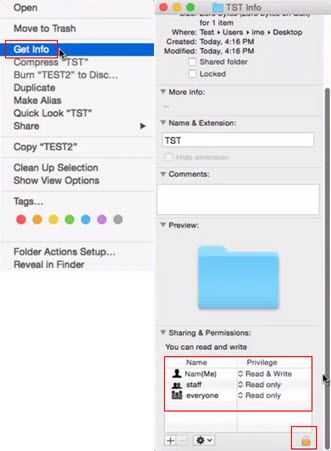
-
Right-click the file where "Finder error code 36" was encountered.
-
Click the Get Info to access the File Info.
-
In the bottom of the File Info, you will find Sharing & Permission.
-
Set Read & Write for the account you are using.
-
Try to transfer the files to check if “Finder error code 36” is fixed.
