What is 'Firefox error while printing'?
"Firefox error while printing" is an error that may occur when a user tries to print a page or document from Firefox.
How can you fix 'Firefox error while printing'?
Some of the common fixes include:
- Checking the printer for physical problems
- Resetting print_printer settings
- Setting the default font
Please see our in-depth walk-through solutions below.
1. Check Printer for Physical Problems
"Firefox error while printing" could be caused by your printer. It could be unplugged from the power or from your computer. Please see the guide below.
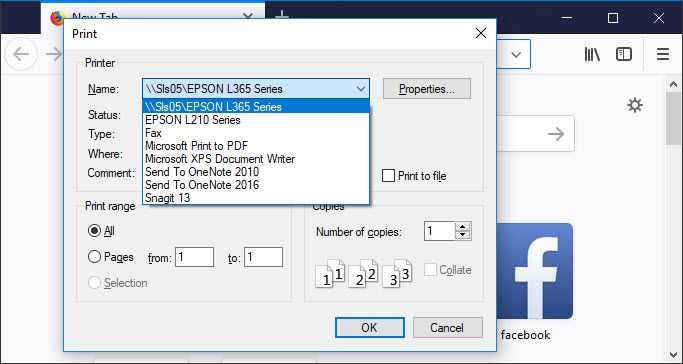
Image Credit: genesismarasigan / ErrorSolutions.tech
- Turn on the printer then try to print.
- Make sure the driver of the printer you are using is installed on your computer.
- Turn off the printer, and make sure that all the cables of the printer are connected.
- Check for paper jam, then close all trays properly. If it has a paper jam slowly remove it or call technical support to assist you.
- Check if the printer is low on ink, refill it if it is.
- If you are using WiFi printer, turn on the WiFi of the printer and the modem router.
Also, check if you are connected from the network. - Click CTR + P key then select the printer you are using and then print.
2. Reset print_printer
"Firefox error while printing" could also be caused by print_printer settings. To solve the problem, you could try resetting print_printer. See instructions below.
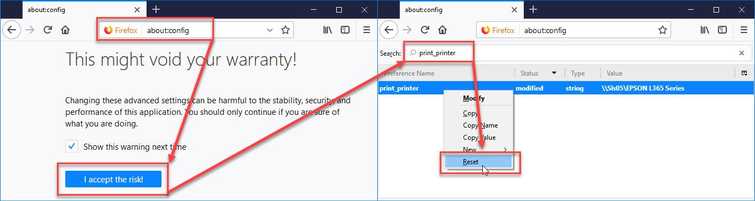
Image Credit: genesismarasigan / ErrorSolutions.tech
- Open Mozilla Firefox.
- Type "about:config" in the address bar and press Enter.
- Click "I accept the risk" to confirm.
- Then in the search bar type print_printer.
- Right-click print_printer, select reset.
- Restart Mozilla Firefox and try to print.
3. Set the Default Font
“Firefox error while printing” may also occur when the default font setting was changed. Try to change it back to default and then try to print. See instruction below on how to change it back.
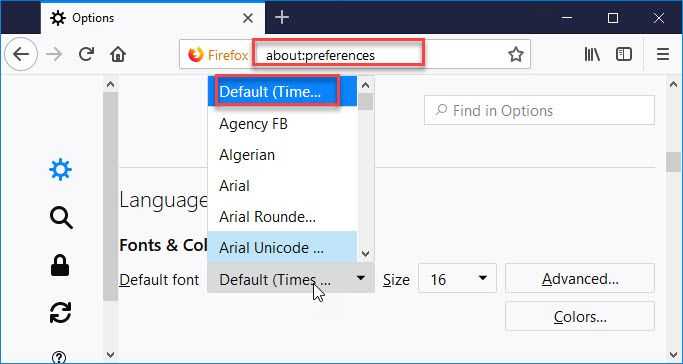
Image Credit: genesismarasigan / ErrorSolutions.tech
- Open Mozilla Firefox.
- Type "about:preferences" in the address bar and press Enter.
- Then, go to Language & Appearance.
- In the Fonts & Colors, select the default font.
- Close the about:preferences page.
- Then, try to print.
