What is 'Gmail error 101'?
Gmail error 101 is an error that may occur when the user faces difficulty in loading the page for an endless amount of time. It may also time out the connection.
How can you fix 'Gmail error 101'?
Some of the common fixes include:
- Disabling third-party extensions
- Deleting browser cache
- Disabling third-party software
- Disabling apps with access to your account
- Enabling or disabling Labs
Please see our in-depth walk-through solutions below.
1. Disable third-party extensions
“Gmail error 101” may be caused by third-party extensions/ plugins that run in your browser. These extensions/ plugins might be intercepting data when you’re accessing your Gmail resulting in the error. To solve this, use another browser or try to disable or uninstall extensions/ plugins in your browser.
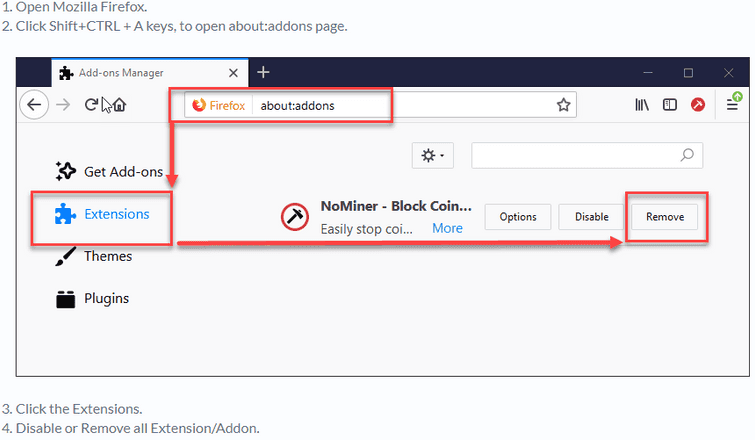
2. Delete Browser Cache
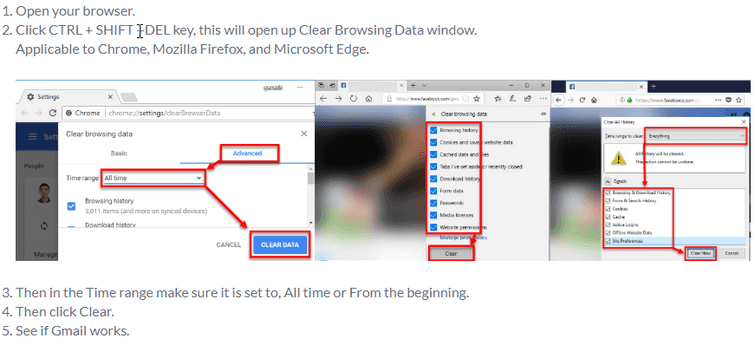
Your Gmail browser cache may have a problem resulting in “Gmail error 101.” The saved cache in your browser might be conflicting with the current Gmail website. You may want to use another browser or refresh the data cache. You may also need to delete all cache that was saved in your browser. See instructions below or watch it here on YouTube.
3. Disable third-party software
“Gmail error 101” may also be the result of interference of third-party software. It could be internet securities and policies, such as firewall, anti-virus, and proxy server. These internet securities and policies are common in a private network such as offices and school campus.
If you’re currently using this network, try to use data connection or ask for an assistant to the network admin. But, if you’re connected to your personal home network, try to disable third-party software that runs upon startup of your computer. Try to run Windows in clean boot, see steps below or watch it here on YouTube.
Clean boot
4. Disable apps with access to your account
Applications that you have permitted to have access to your account may be causing the “Gmail error 101”. You may want to double check these applications. To do so, check the instructions below.
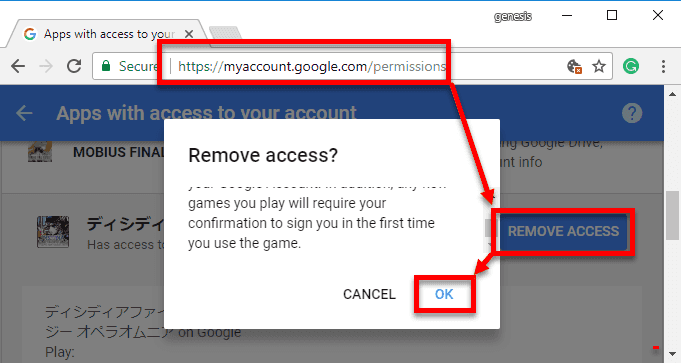
- Log in to your account.
- Open this site https://myaccount.google.com/permissions.
- Remove the access of all unwanted applications that were permitted.
- See if Gmail works.
5. Enable or Disable Labs
“Gmail error 101” may also be caused by your Gmail settings in Labs. Labs might be disabled or the Labs used were causing the error. You may want to replace the Labs you are using to fix the problem. Also, try to use one Labs at a time. To access Labs, check instructions below.
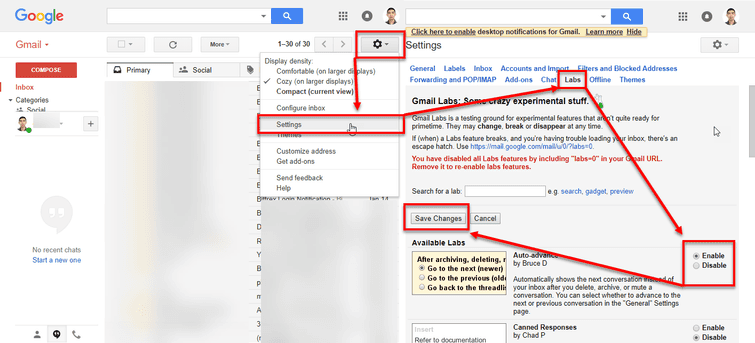
- Open your Gmail account.
- Click the Gear icon on the upper right side.
- Select Settings.
- Then, click the Labs tab.
- Enable an Available Labs.
- Then, click Save changes to confirm.
