What is 'Gmail error 6922'?
Gmail error 6922 is a temporary error that may occur when opening an attachment.
How can you fix 'Gmail error 6922'?
Some of the common fixes include:
- Updating your browser
- Clearing the browser cache
- Disabling or uninstalling browser extension
- Disabling third-party software
Please see our in-depth walk-through solutions below.
1. Update your browser
"Gmail error 6922" could be caused by your browser. Your browser could be out of date, which does not support the new update of Gmail.
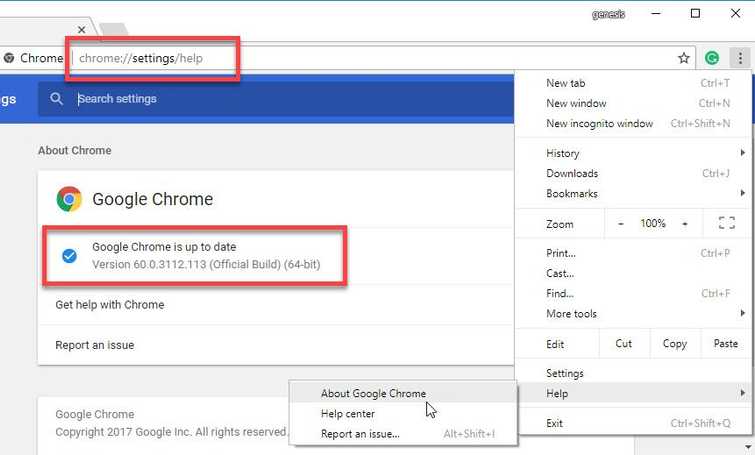
Google Chrome
- For Google Chrome, type or paste this into the Address/search bar chrome://settings/help.
- Update Chrome if an update is available.
Mozilla Firefox
Please follow the image below.
2. Clear browser cache
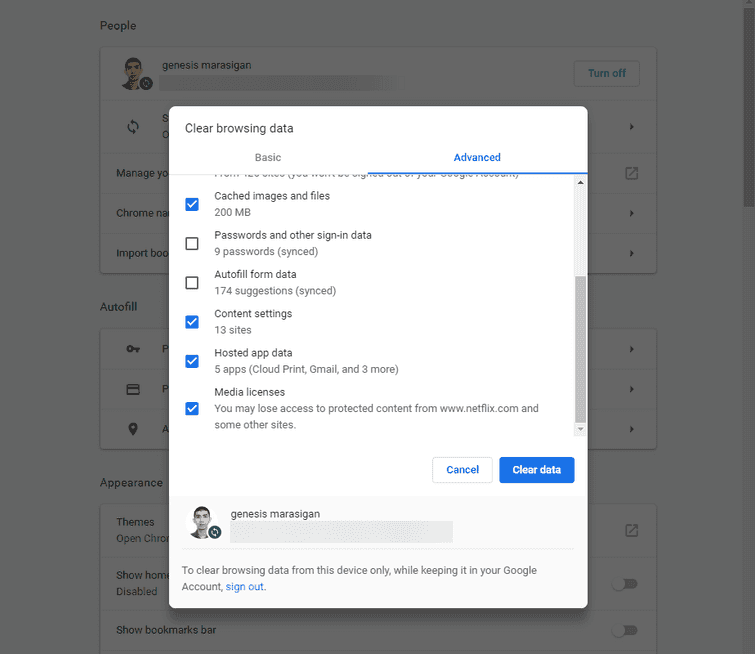
Your browser cache might be interfering with the Gmail website causing the error "Gmail error 6922." Clearing the cache could fix the problem. To access web browser clear browsing data, press Ctrl + Shift + Del. It will automatically direct you to the Clear browsing settings. Press Clear data to execute the deletion of cache.
3. Disable or uninstall browser extension
The browser extension could be causing the error “Gmail error 6922”. Extensions run during your browser startup. Sometimes the function of the extension/ plug-in interrupts your browsing activity. You may want to disable or uninstall an unwanted browser extension.
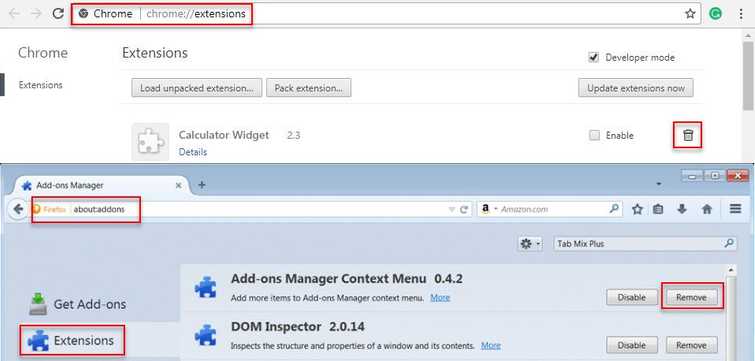
For Google Chrome:
- Type in chrome://extensions/ to the address/search bar and then press Enter.
- Look for unwanted/suspicious extensions, the click Trash can icon and click Remove.
For Mozilla Firefox
- Type in about:addonsto the address/search bar and then press Enter.
- Look for unwanted/suspicious extensions, then click Remove.
4. Disable third-party software
Same as the browser extension, some third-party software runs on your operating software (Windows, Linux or Mac) upon startup. Sometimes the function of this third-party software could interrupt your browsing activity, such as an anti-virus falsely blocking the Gmail attachment and considering it as malicious software. You may want to temporarily disable or uninstall the unwanted third-party software.
https://youtu.be/oPcjiPpxaUQ

