What is Gmail error 78754 Outlook?
Gmail error 78754 Outlook is a web log in error that usually occurs when the user's password not being recognized, when the user signing in from a new location or device, or Google detects the log in as suspicious.
How can you fix Gmail error 78754 Outlook?
Some of the solutions to this error include configuring your Gmail account and Microsoft Outlook account.
Please see our in-depth walk-through solutions below.
1. Configure Your Gmail Account
Gmail error 78754 Outlook may be caused by a Gmail account that was not configured. To fix this, check for any verification email or configure your Gmail account. Please see below for the guide or watch it here on YouTube.
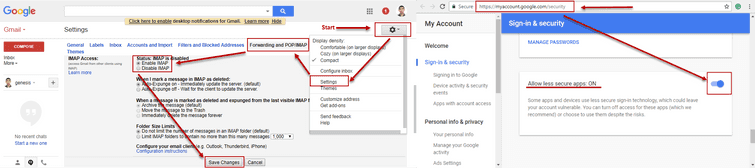
- Log in to your Gmail account.
- Click the Settings icon on the upper right side, then select Setting.
- Then click "Forwarding and POP/IMAP."
- Enable IMAP.
- Then click Save Changes.
- Now, type in https://myaccount.google.com/security in the Address bar. Make sure you are still logged in.
- Scroll down look for "Allow less secure apps:" Turn it on.
- Check your Microsoft Outlook.
If you have not yet configured your Microsoft Outlook, please see below.
2. Configure Your Microsoft Outlook
Gmail error 78754 Outlook may be caused by an Outlook account that was not configured. To fix this configure your Outlook. Please see below.
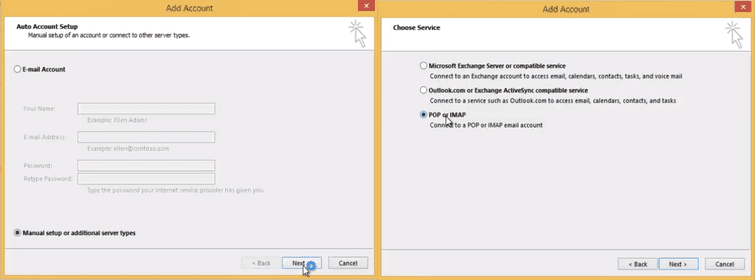
- In Add account, enable Manually configure server settings and then click Next.
- Select POP or IMAP, then click Next.
- Fill in User information and Login Information.
- For the Server information
Account Type: Select POP or IMAP
Incoming mail server: imap.gmail.com
Outgoing mail server: smtp.gmail.com - Then click More Settings.
- Click the Outgoing server Tab check the checkbox "My outgoing server (SMTP) requires authentication."
- Click the Advanced tab.
Use the following type of encrypted connection: SSL (Both Incoming server IMAP and Outgoing IMAP)
Outgoing server IMAP: 465 - Click OK.
- Click Next.
- Then Open your Microsoft Outlook and check your Gmail for any verification mail.
