What is 'Gmail Forbidden Error 403'?
"Gmail Forbidden Error 403" is an error that may occur when the user is having issues accessing Gmail. It may be caused by a poor internet connection, the Internet Information Services may be blocking your connection to the Gmail server, a third-party software, or Gmail may not be in your trusted sites.
How can you fix 'Gmail Forbidden Error 403'?
Some of the solutions to this error include:
- Checking internet connection
- Configuring Internet Information Services Manager
- Running in a clean boot
- Adding Gmail to your trusted sites
Please see our in-depth walk-through solutions below.
1. Check Internet Connection
“Gmail forbidden error 403” may be caused by the internet connection. Check your internet connection or your home network, it might have a problem.
NOTE: If you are in a private network, your connection is limited. A server or a firewall might be causing the “Gmail forbidden error 403.” To access Gmail in a private network, you may need a permission from the network admin. See solution 2 below.
- Check if you could connect using your other devices. If you could, it is possible that something is blocking your connection to your Gmail account. It could be a firewall, host file, internet option or any third-party software. (See solutions 3 below.)
- If you could not, check your internet speed it might be slow or intermittent. Benchmark your internet speed using speedtes.net. If it is far from the normal speed, call your internet service provider (ISP).
- If the benchmark result of speedtest.net is normal. Power cycle (turn off for at least three minutes) your modem router and your device.
2. Configure Internet Information Services (IIS), Manager
“Gmail forbidden error 403” could also be caused by the IIS blocking the website Gmail.com. This solution is only applicable to Windows Server.
- Go to "Internet Information Services."
- Right-click on the appropriate directory, and select "Properties."
- Then select "Directory Security" and then select "Edit" in the "Anonymous Access."
- Select "Anonymous Access" and press "OK."
- Click "Directory" link in the "Properties."
- Uncheck the "Read" and click "OK."
- Try to access Gmail again.
3. Run in a clean boot
It is possible that “Gmail forbidden error 403” could be caused by a third-party software blocking the access to Gmail.com. It could be a firewall, host file, internet option or any third-party software. To fix it, try to remove the Host file from its file location, see instructions below. If fails, boot your Windows in clean boot to disable the third-party software.
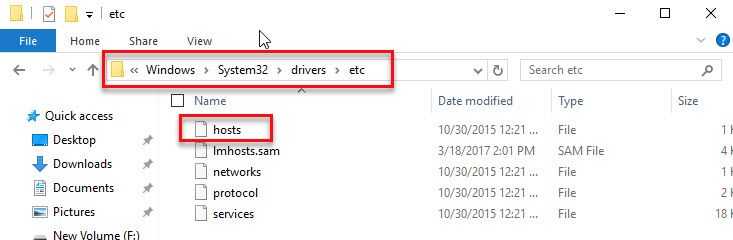
Host File
- Go to C:\Windows\System32\drivers\etc.
- Click on “host” file, then right-click and select cut.
- Go to desktop, right-click, and paste.
- Try browsing Gmail.
Clean boot
Watch it here on YouTube
If it fails, check your internet option.
4. Add Gmail to your trusted sites
“Gmail forbidden error 403” may also occur when Gmail is blocked, or not included in your internet options, or the Security level is too high. To solve this, try to configure your internet options. See the instructions below or watch them on YouTube using the link here.
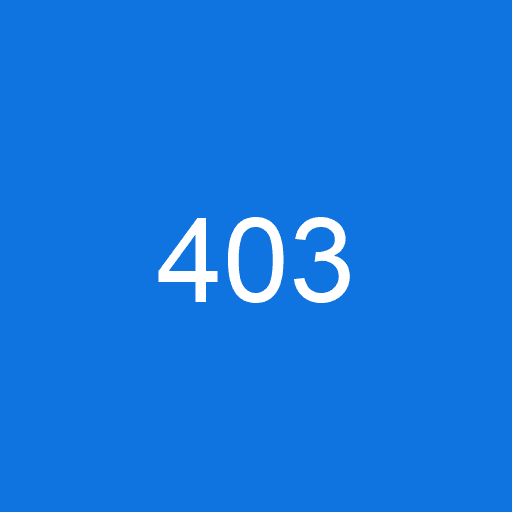
- Click Windows Start, type Internet Option, and press Enter key. See the image below.
- Click Security tab in the Internet Properties.
- Then, click Trusted sites and click Sites.
- Add https://mail.google.com then click Add, and Close it.
- Reduce the Security level if it is too high.
- Then, click OK.
