What is Mac error code 36?
Mac error code 36 is an error that usually occurs when you are copying or dragging files.
How can you fix Mac error code 36?
Some of the solutions to this error include formatting drive to HSF+, using Disk Utility, using Dot_clean, and unlocking the folder.
Please see our in-depth walk-through solutions below.
1. Format Drive to HFS+
"Mac error code 36" may occur when copying a file to Windows-formatted volumes. If you're using an external/ secondary storage device formatted in NTFS, which is for Windows cannot be used for MAC. However, you could format it to HFS+, which is for Mac, but all files in your external storage device will be deleted. If you would like to proceed, please see instructions below.
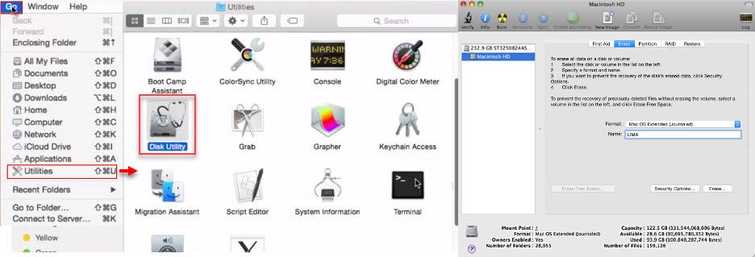
- Click Go and select Utilities.
- Look for Disk Utility and run it.
- Click the Erase tab.
- In Format drop box, select Mac OS Extended (Journaled).
- In the Name text box, input the drive name you want.
- Then click Erase.
2. Use Disk Utility
“Mac error code 36” may appear when your storage device has a problem. This solution will check your disk health and repair it if it is still repairable. Run it and wait for the process to end and then try transferring file.
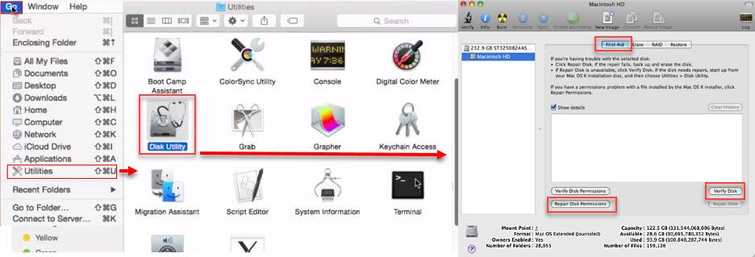
- In the **Disk Utility First aid tab,**click Verify Disk.
- Click Repair Disk, if an error was found.
- Then try again, if the “Mac error code 36” still exist.
3. Use Dot_clean
If you are transferring a file that came from Windows you may need this process. It like converting a Windows file to a Mac file.
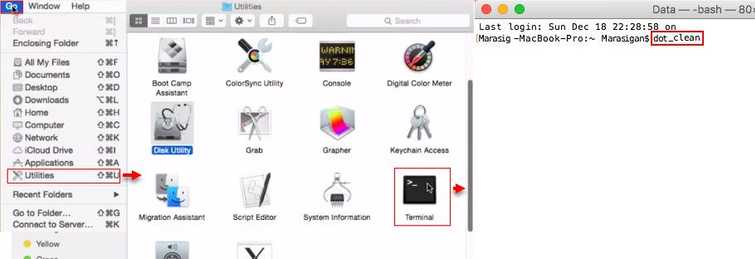
- Click Go and select Utilities.
- Look for Terminal and run it.
- In the Terminal, type in "dot_clean"(space).
- Then drag the folder or file you want to transfer or type in the file location. NOTE: Do not forget the space between dot_clean the address of the dragged file.
- Then press Enter.
- Now, copy and paste the Folder or File.
4. Unlock Folder
Your account might have no permission to access or do anything with the file. If your account is the administrator, you have the permission to change the files accessibility. Please see below for how to.
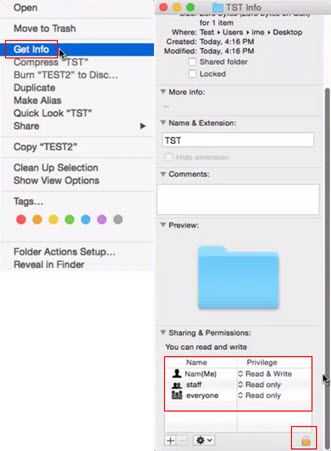
- Right-click the file you would like to transfer.
- Select Get Info.
- In the File Info, look for Sharing & Permission.
- Set all to Read & Write.
- Try file transfer again.

