What is error message 'MSVCP140.dll is Missing'?
"MSVCP140.dll is Missing" is an error that may occur when you try to launch either a game or a program on your computer.
The error may manifest as, "The program can’t start because MSVCP140.dll is missing from your computer. Try reinstalling the program to fix this problem." or "The code execution cannot proceed because MSVCP140.dll was not found. Reinstalling the application may fix this problem."
How can you fix 'MSVCP140.dll is Missing'?
Some of the common fixes include:
- Reinstalling Microsoft Visual C++ Redistributable Packages
- Doing a Windows Update
- Running SFC/ scannow command
Please see our in-depth walk-through solutions below.
1. Microsoft Visual C++ Redistributable Packages
“MSVCP140.dll is Missing” may be due to a corrupt MSVCP140.dll. MSVCP140.dll is a .dll comes from Microsoft Visual C++ Redistributable Packages. Installing the Microsoft Visual C++ Redistributable Packages may fix the problem.
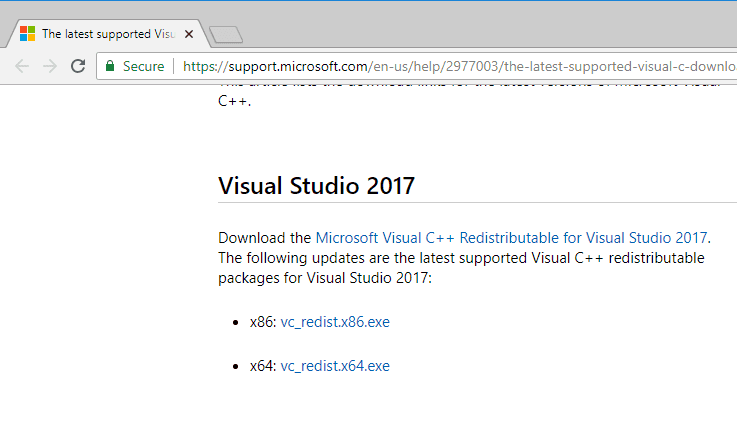
An instruction below is provided. However, it is more reliable to reinstall your display/ graphics driver using the latest driver that is available. Here is a Youtube video on how to install your display/ graphics driver
To install Microsoft Visual C++ Redistributable Packages
-
Download Visual C++ Redistributable for Visual Studio here.
-
Run the Visual C++ Redistributable for Visual Studio.
-
Install Visual C++ Redistributable for Visual Studio.
2. Do a Windows Update
If “MSVCP140.dll is Missing” appears even if you have reinstalled your graphics driver or the Microsoft Visual C++ Redistributable Packages, it might be caused by an outdated Windows version, which is commonly encountered in Windows 7 and 8. Please apply Windows Update before reinstalling the Microsoft Visual C++ Redistributable Packages or your graphics driver.
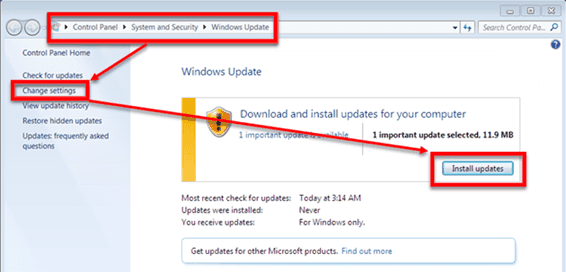
For Windows 7 go to: Control Panel ==> System and Security ==> Windows Update ==>**Install Updates.****For Windows 8:**Click Windows Start, type Check for updates and select **Check for updates.****For Windows 10:**Click Windows Start, type Check for updates and press Enter key.
3. Run SFC/ scannow command
If “MSVCP140.dll is Missing” persists, other Windows components may have become corrupt. Use **System File Checker (SFC),**a tool in Windows that lets users scan for corrupt Windows system files and restore it. See instructions below or watch it here on Youtube.
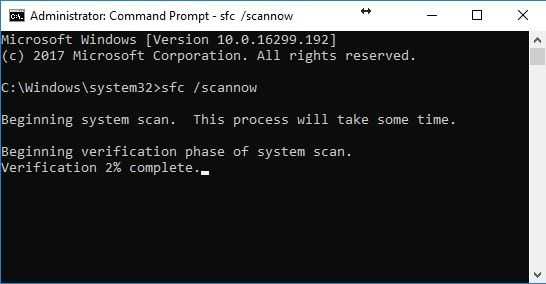
-
Click Windows Start, type in Command prompt.
-
Right-click and Run as Admin.
-
Type in or copy and paste this command sfc /scannow to the Command Prompt.
-
Wait until the process is complete.

