What is Nox Google Play Services error?
Nox Google Play Services error is an authentication error that most Android users encounter on their devices.
How can you fix Nox Google Play Services error?
Some of the solutions to this error include clearing the Google Play Store cache and creating a new emulator.
Please see our in-depth walk-through solutions below.
1. Create a new emulator
If you only experience Nox Google Play Services error in a specific emulator, please delete that emulator. It may have been corrupted that is why you are encountering the error. Then, create a new one.
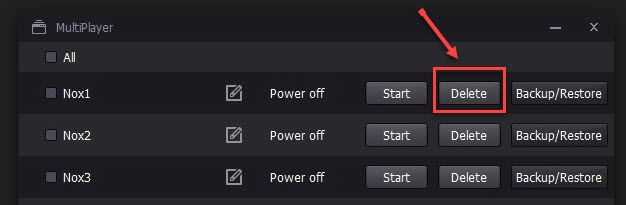
- First, delete the emulator with a Google Play Store Error. Please see image above.
- Then create new, by clicking Add Emulator button.
If the problem still persists, reinstall your Nox emulator.
2. Disable or Uninstall Antivirus
Nox Google Play Services error might also be caused by the antivirus install in your PC. Try to disable it or directly uninstall the antivirus from the Control Panel. See the instructions below or watch it here on YouTube.
- Disable Antivirus
- Click the Arrow near the Date and & Time to show hidden icon.
- Click the Antivirus and set it to disable.
- Uninstall Antivirus
- Go to Control Panel
- Click Uninstall Program
- Right-click the Antivirus and then select Uninstall
- Restart your PC
3. Update Nox Google Play Store
Nox Google Play Services error may also be due to un-updated Google Play Store. To fix this, try to download a standalone Google Play Store APK. To do this, see the guide below or watch it here on YouTube.
- Run Nox.
- Open a Web Browser.
- Go to apkpure.com.
- In the search bar of apkpure, search for Google Play Store.
- Download the Google Play Store APK.
- Install the Google Play Store APK.
