What is 'error code 0x80072efd' in Windows Update?
Error code 0x80072efd is an error that usually prevents you from downloading and installing Windows updates. It indicates that there is a problem gaining a connection and the inability to communicate with Windows servers. It may also be a Windows Store-related error. The error may appear in Windows 10, 8.1, 8, and 7.
Other possible reasons for the error include a firewall or local network, proxy server, or anti-virus may be interfering with your connection to the Windows Update site; Windows Update may be mapped to a specific IP address in the HOSTS file on your computer, or the MTU setting on your router is either too high or low.
How can you fix 'error code 0x80072efd'?
Some of the solutions to this error include:
- Checking your internet connection
- Disabling your security software
- Using Windows Update Troubleshooter
- Running an antivirus scan.
- Deleting the Windows Update key
Please see our in-depth walk-through solutions below.
1. Check Internet Connection
“Error code 0x80072efd” in Windows Update may also be caused by your home network or your internet service provider (ISP). If you are under a private network call the IT administrator. To confirm, please see below.
- Restart your PC and modem router by unplugging both devices from the outlet for at least three minutes to refresh the connection.
- Check if you could connect to the internet using your mobile phone or another computer. If not, call your ISP. If yes, proceed below.
- Check your internet speed by accessing speedtest.net. If it is far from normal, call your ISP.
- If it is good, temporarily disable your firewall, antivirus, and proxy server. (See solution 2.)
- Disable the Host file, see below.
Disable the HostCheck out the video below to disable the Host file
https://youtu.be/egPJcZ4M_5g?t=152
2. Disable security software
“Error code 0x80072efd” in Windows Update could also be caused by your security software such as anti-virus, firewall or proxy server. You may want to disable all your security servers temporarily to connect properly to Windows Update server. See instruction below.
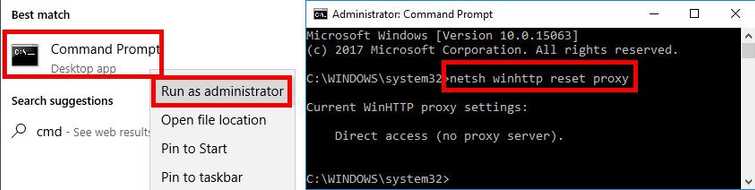
To reset Proxy and turn off Firewall
- Option 1: Click Windows Start, type in CMD then right-click Command prompt and then Run as administrator.
Option 2: Right-click Windows Start, and selectCommand prompt (Admin). - Type in the Command prompt netsh winhttp reset proxyand press Enter.
- Turn off Firewall by going to Control Panel ==> System and Security ==> Windows Firewall ==> Turn Windows Firewall on or off.
- Select turn off Windows Firewall.
- Restart and try Windows Update.
Running clean boot to disable the third-party firewall, antivirus, and software
- Click Windows Start, type in msconfig and then press Enter.
- At the General tab, select Selective Startup.
- Uncheck the Load startup items.
- Go to Services tab, check Hide all Mircosoft services and then click Disable all.
- Click Apply, then click OK and click Restart.
- Try Windows update.
NOTE: If you succeed in updating just by disabling the third-party firewall or anti-virus, please add the sites below as trusted sites in your settings so you would not need to disable it again every time you update Windows. See it here on YouTube to add websites trusted site.
- http://*.update.microsoft.com
- https://*update.microsoft.com
- http://download.windowsupdate.com
3. Use Windows Update Troubleshooter
"Error code 0x80072efd" in Windows Update may also appear when something is wrong with your configuration, such as a disabled Windows Update Services. Run Windows Update Troubleshooter correct the error causing the problem. Watch it here on Youtube or follow the instruction below.
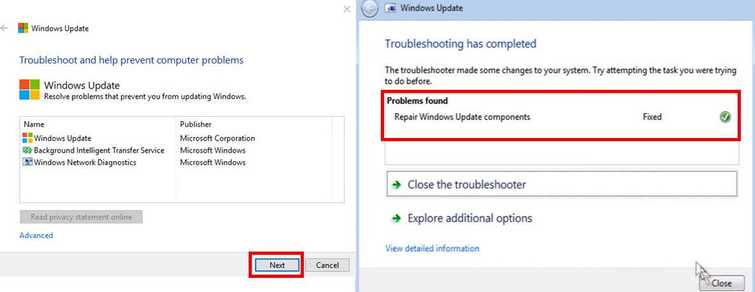
- Download and install **Windows Update Troubleshooter,**please see link http://aka.ms/diag_wu.
- Run it and click "Next."
- Wait for the diagnostic process to finish.
- When finished click "Close." This should fix the error.
4. Run Anti-virus
"Error code 0x80072efd" in Windows Update may also be due to a malicious software, which could be interfering with the Windows update communication to Windows server. It can only be fixed by scanning your PC with a legit and an updated anti-virus. Do a full scan of your computer using Windows Defender or with the third-party antivirus that is listed here.
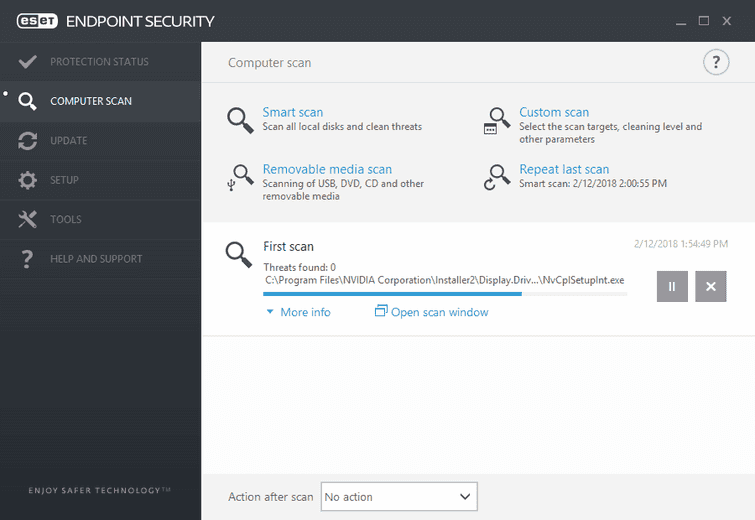
NOTE: When full scan is done, temporarily disable the antivirus before running Windows Update again.
5. Delete Windows Update Key
NOTE: This is a risky solution. However, if all solutions above fail, this might help you. The error may be caused by a Registry WUServer and WUStatusServe. Check it from your list of a registry. If it is present, then delete it. See instruction below.
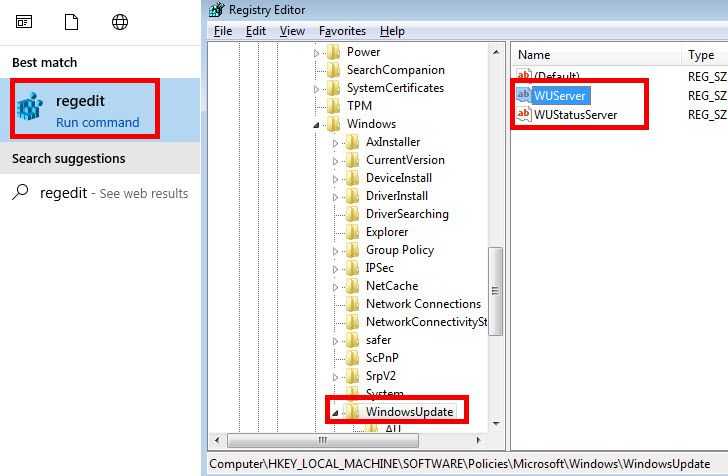
- Click Windows Start, type in regedit and press enter. Press OK for confirmation.
- Go to HKLM\Software\Policies\Microsoft\Windows\WindowsUpdate
- Look at the keys in that folder with the same name as below.
“WUServer”=http://srv_name:8530
“WUStatusServer”=http://srv_name:8530 - If the above are listed under that WindowsUpdate folder, right-click on the WindowsUpdate folder and select export to save.
- Right-click on the folder again and select Delete.
- Restart the Windows Update service by Click Windows Start, type in services and type enter.
- Look for Windows Update, right click, and select restart.

