Windows 7 update error code 0x80072efd is an error that usually prevents you from downloading and installing Windows Updates. It indicates that there is a problem gaining a connection and the inability to communicate with Windows Update servers.
1. Disable Antivirus, Firewall and Proxy server
Windows 7 update error code 0x80072efd could be caused by your security software such as antivirus, firewall or proxy server. You may want to disable all your security server temporarily to connect properly to Windows Update server. See instruction below.
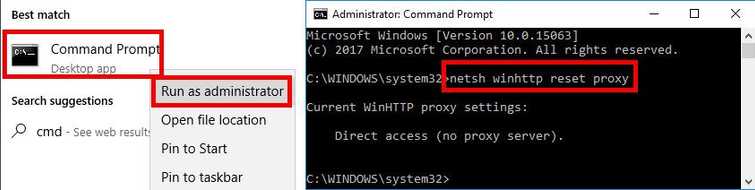
To reset Proxy and turn off Firewall
- Click Windows Start, and type in CMD.
- Right click Command prompt, and run as administrator.
- Type in the Command prompt netsh winhttp reset proxyand press Enter.
- Turn off Firewall by going to Control Panel ==> System and Security ==> Windows Firewall ==> Turn Windows Firewall on or off.
- Select turn off Windows Firewall.
- Restart and try Windows update.
Running clean boot to disable third-party firewall, antivirus, and software
- Click Windows Start, type in msconfig and then press Enter.
- At the General tab, select Selective Startup.
- Uncheck the Load startup items.
- Go to Services tab, check Hide all Mircosoft services and then click Disable all.
- Click Apply, then click OK and click Restart.
- Try Windows update.
NOTE: If you succeeded updating just by disabling the third party firewall or antivirus. Please add the sites below as trusted site in your third party firewall and antivirus. So you would not need to disable it again every time you update Windows.
- http://*.update.microsoft.com
- https://*update.microsoft.com
- http://download.windowsupdate.com
2. Use Windows Update Troubleshooter
Windows 7 update error code 0x80072efd may also appear when you something is wrong with your configuration such as disable Windows Update Services. Run Windows Update Troubleshooter correct the error causing the problem.
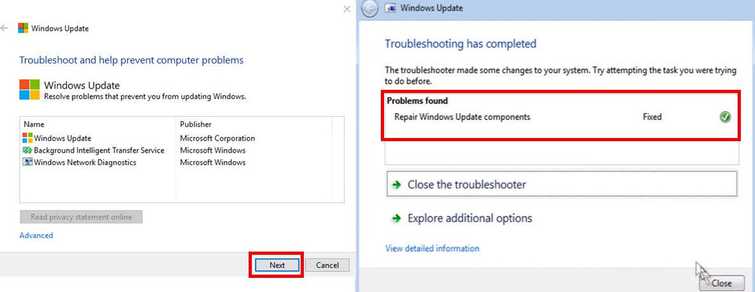
- Download and install **Windows Update Troubleshooter,**please see link http://aka.ms/diag_wu.
- Run it and click "Next."
- Wait for the diagnostic process to finish.
- When finished click "Close." This should fix Windows Update error 80072efd.
3. Run Anti-virus
Windows 7 update error code 0x80072efd may also due to a malicious software. A malicious software could be interfering with the Windows update communication to Windows server can only be fixed by scanning your PC with an updated antivirus. A Full scan your computer using.
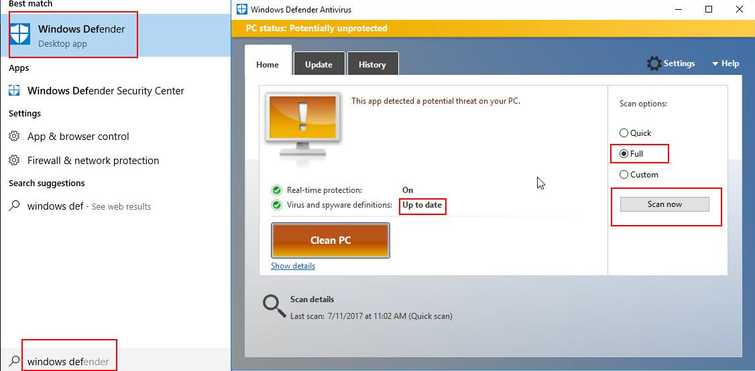
Windows defender, please see below. NOTE: You may use 3rd party Antivirus.
- Update and run Windows Defender.
- Do a full scan to eliminate Malware.
- Run Windows Update. NOTE: It is recommended to disable third party Antivirus before updating Windows.
4. Delete WindowsUpdate Key
This is a risky solution. However, if all solution above failed this might help you. Windows 7 update error code 0x80072efd could be caused by a Registry WUServer and WUStatusServe. Check it, from your list of a registry. If it is present then delete it. See instruction below.
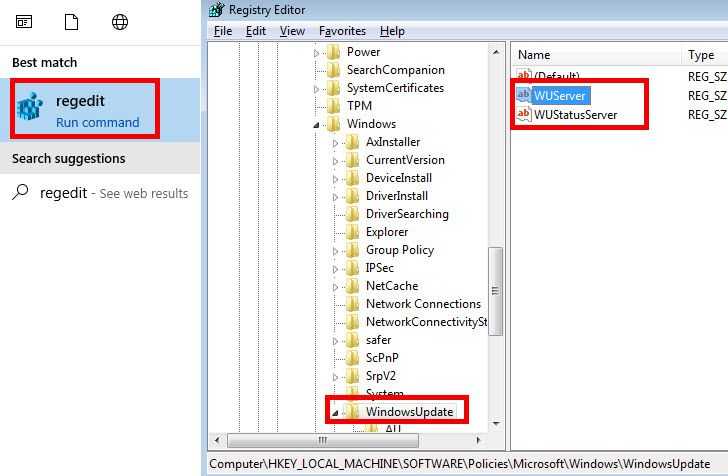
- Click Windows Start, type in regedit and press enter. Press OK for confirmation.
- Go to HKLM\Software\Policies\Microsoft\Windows\WindowsUpdate
- Look at the keys in that folder with the same name as below.
- “WUServer”=http://srv_name:8530
- “WUStatusServer”=http://srv_name:8530
- If the above are listed under that WindowsUpdate folder, right-click on the WindowsUpdate folder and select export to save.
- Right-click on the folder again and select Delete.
- Restart the Windows Update service by Click Windows Start, type in services and type enter.
- Look for Windows Update, right click and select restart.
5. Check Internet Connection
“Windows 7 update error code 0x80072efd ” may also be caused by your home network or your internet service provider (ISP). If you are under a private network call the IT administrator. To confirm, please see below.
- Restart your PC and modem router by unplugging both devices from the outlet for at least three minutes to refresh the connection.
- Check if you could connect to the internet using your mobile phone or another computer. If not, call your ISP. If yes, proceed below.
- Check your internet speed by accessing speedtest.net. If it is far from normal, call your ISP.
- If it is good, temporarily disable your firewall, antivirus, and proxy server.
Then try again.
