What is 'World of Warcraft error code 132 Fatal Exception'?
World of Warcraft error code 132 Fatal Exception is an error that may be caused by out-of-date add-ons, corrupted files, incompatible drivers, or hardware issues. The error may manifest as a "Fatal Exception" message.
How can you fix 'World of Warcraft error code 132 Fatal Exception'?
Some of the common fixes include:
- Disabling Xbox Game DVR
- Updating the graphics card or driver
- Disabling third-party software
- Using Battle.net repair
Please see our in-depth walk-through solutions below.
1. Disable Xbox Game DVR
"World of Warcraft error code 132 Fatal Exception" could be due toXbox Game DVR in Windows 10. Disabling it may fix the problem. To disable it, see steps below.
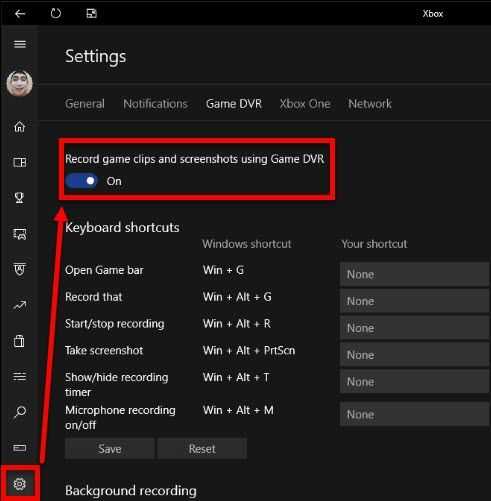
- Click Windows Start, type Xbox, and press Enter key.
- Click the Gear icon which is the settings.
- Click Game DVR tab.
- Disable "Record game clips and screenshots using Game DVR."
- Then, try to Run World of Warcraft.
2. Update graphics card or driver
Your graphics card or graphics driver might be incompatible with the game, resulting in "World of Warcraft error code 132 Fatal Exception." Try to update your graphics card driver and see if it fixes the problem. Also, check your graphics card, it may not meet the minimum requirement of the game. Please see list below.
- Nvidia GeForce GT 440
- AMD Radeon HD 5670
- Intel HD Graphics 5000
If your graphics card is lower than the list above, please upgrade your hardware.
3. Disable third-party software
"World of Warcraft error code 132 Fatal Exception" could also be caused by a third-party software that runs in the background such as anti-virus and firewall. Third-party software running in the background can interrupt the game.
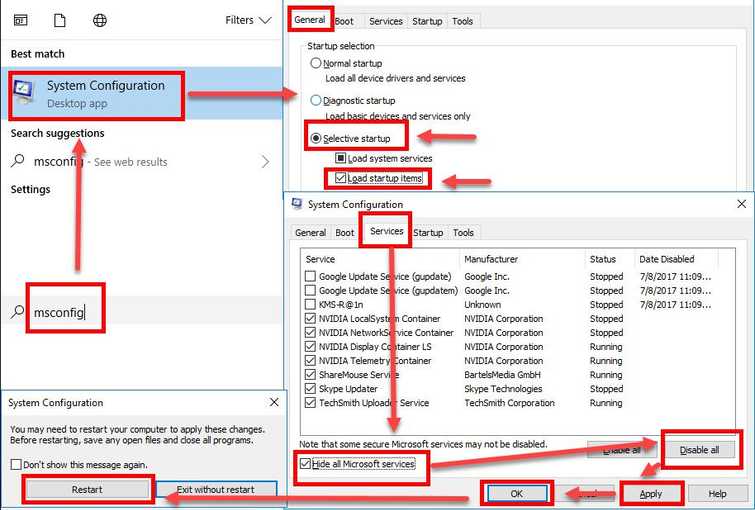
For example, when you only have 2GB of RAM/ Memory, which is the minimum requirement to run World of Warcraft, the third-party software may consume a huge amount of RAM/ Memory without you knowing it, which causes the error.
Following the instructions below could temporarily disable the third-party software and eliminate the problem causing software.
- Click Windows Start, type in msconfig and then press Enter.
- At the General tab, select Selective Startup.
- Uncheck the Load startup items.
- Go to services tab, then check Hide all Mircosoft services and then click Disable all.
- Click Apply, then click OK and click Restart.
- Run World of Warcraft.
If the issue persists, upgrade your RAM/ Memory.
4. User Battle.net repair
If the "World of Warcraft error code 132 Fatal Exception" persists, your World of Warcraft files might be corrupt or a file is missing. Try to repair your World of Warcraft using the tool installed in Battle.net application.
- Run the Battle.net.
- Click World of Warcraft.
- Select Scan and Repair.
- Click Begin Scan.
- Wait for the repair to finish.

