What is error message 'Application error 0xc00000e5'?
Application error 0xc00000e5 is an error that usually occurs when trying to open different software or browsers. One of the common reasons behind this error may be a third-party anti-virus program falsely detecting a non-malicious file as if it were infected. Corrupted registries due to malware and viruses may also cause their programs to behave abnormally.
There have been reports that the error may also occur when there are two anti-virus programs running at the same time. An application may stop responding when this error occurs. You may see the error message, "The application was unable to start correctly (0xc0000005). Click OK to close the application."
How can you fix 'Application error 0xc00000e5'?
Some of the solutions to this error include:
- Disabling or uninstalling a third-party anti-virus
- Scanning PC with updated anti-virus
- Running sfc/ scannow command and DISM command
- Running CCleaner
- Performing system restore scan for affected program
Please see our in-depth walk-through solutions below.
1. Disable/ Uninstall third-party Antivirus
Application error 0xc00000e5 may be caused by an anti-virus falsely attacking your software. Disabling your anti-virus or uninstalling it and using another brand may fix the error.
If you have two anti-virus programs, select just one and uninstall the other. After you disable or uninstall the anti-virus, please reinstall the program you are running. The anti-virus might have already deleted the essential files that are needed to run the program.
NOTE: You could use Microsoft Windows Defender or Microsoft Security Essentials for your anti-virus.
2. Scan PC with updated Anti-virus
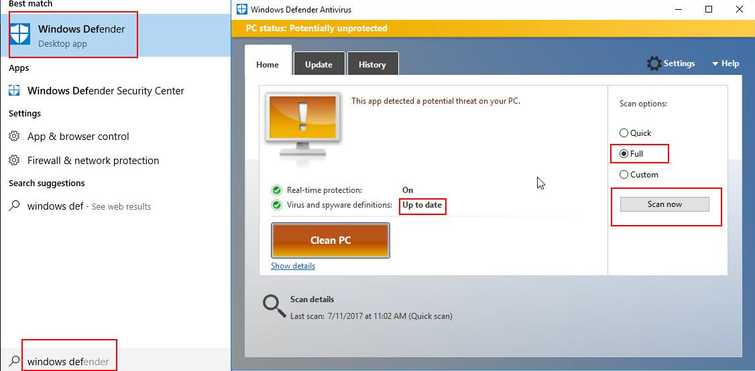
Application error 0xc00000e5 may also be caused by a malicious software infecting and corrupting your files. If the error persists, scanning your computer with an updated anti-virus that is listed here, may fix the error. Also, apply a Full scan to your PC to clear all disk drive.
Run sfc /scannow command and DISM commandIf “application error 0xc00000e5” persists, scan your computer using sfc /scannow command and DISM command. Some of the Windows system files could have been corrupted or missing. Running the commands could fix and replace the Windows system files.
https://youtu.be/9JXet11_cgA
3. Run CCleaner
Application error 0xc00000e5 could also be caused by damaged registry keys or remnant registry keys from previously uninstalled applications. Running CCleaner could clean and fix your registry keys and may fix the problem. See instruction below on how to use CCleaner to repair your registry.
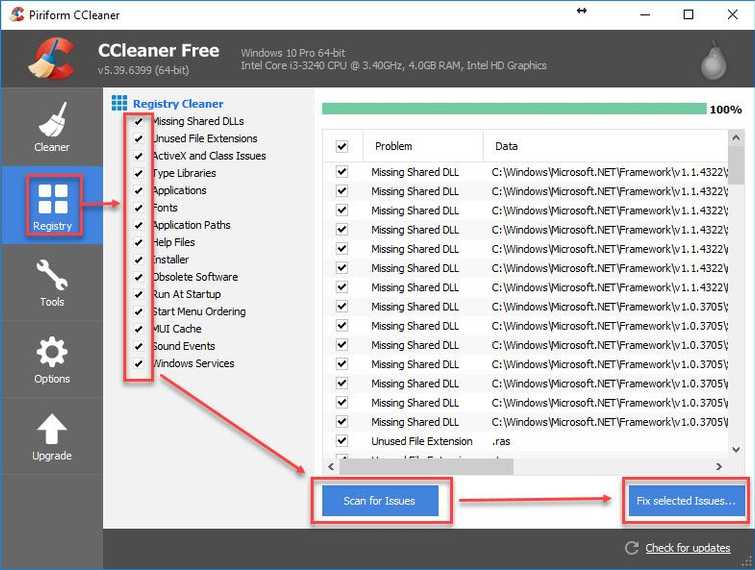
- Download the tool here http://www.piriform.com/ccleaner/download then run the installer.
- Run CCleaner.
- Click Registry.
- Check all checkbox.
- Click Scan for Issues. Wait until it is finished.
- Click Fix selected issues. Wait until it is finished.
- Then, restart your computer and try again.
4. Perform system restore scan for affected program
If Application error 0xc00000e5 persists and you have created a system restoration point, you may want to restore your Windows to its previous state.
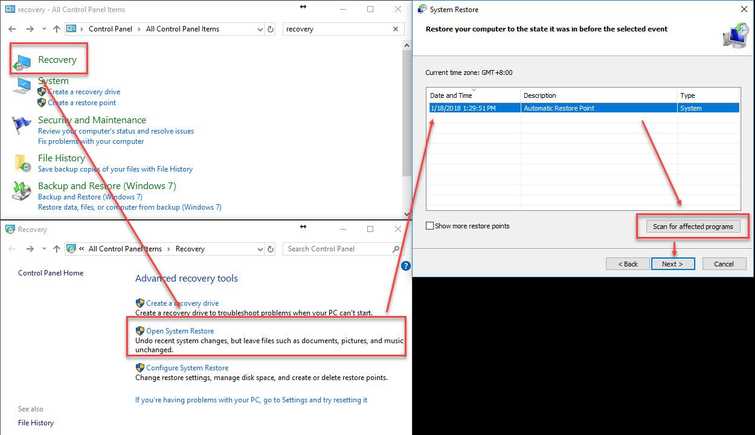
- Go to control panel, look for Recovery then access it.
- Then, select Open System Restore, then click Next.
- Click the available Restoration point.
- Then, click the Scan for affected programs.
- When finished, click Next and then click Finish.
