What is CE-33992-6 PS4 error?
CE-33992-6 PS4 error is an error that usually occurs when the PlayStation Network (PSN) fails to connect during an internet connection test.
How can you fix****CE-33992-6 PS4 error?
Some of the solutions to this error include checking the status of the PlayStation server and checking your internet connection.
Please see our in-depth walk-through solutions below.
1. Check PlayStation Server Status and Update
"CE-33992-6 PS4 error" may be caused by ongoing server maintenance. To check if the server is under maintenance, go to https://status.playstation.com/en-us/. If it is, try again later.
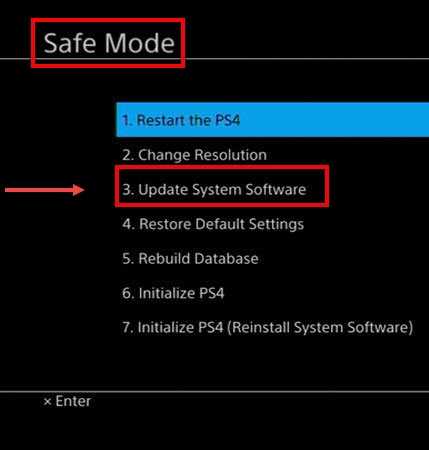
If the server is up, try to sign in to PSN and go to Test your connection. If it fails, check for System Software Update if there is an available update. If the update is not available, try to verify it by accessing safe mode and select Update System Software.
- Turn off the PlayStation 4.
- Connect your PlayStation 4 DualShock 4 controller using the USB cable.
- Press and hold the power button for at least seven seconds. The second beep is the indicator to release the power button,
- Press PS button on the controller.
- You should be able to access the safe mode. Please select Update System Software.
- If an update is available, update it. Wait until the process is over.
- Then, try playing again.
- If no update was found or the error persists after the software update, please see below.
Also try manual system update, using the video tutorial below.
https://youtu.be/n3U11xnr74g
If none of the above works, PS4 could be under emergency maintenance and have not updated the status of the https://status.playstation.com/en-us/. Please try after an hour.
2. Check Internet Connection
"CE-33992-6 PS4 error" may also be caused by your home network setting or internet service provider. To test it, please see below.
- Shut down and remove the PS4 and the router modem from the power source for a minimum of 60 seconds. Then check "CE-33992-6 PS4 error" if it was fixed.
- Make sure your console receive the right amount of WiFi signal. Use cable if you can.
- Connecting to the modem directly will increase the stability and speed of your connection. Try it, may fix "CE-33992-6 PS4 error."
- Run speedtest.net in your computer or to your phone and benchmark your internet speed. If the connection is slow, call your internet service provider (ISP). Otherwise, proceed below.
- If someone in the internet network is using downloading or uploading a large amount of file, they might be the cause of slow connection. Let them finish.
3. Check for email verification
It is possible that CE-33992-6 PS4 error is due to the account you are using does need a to be verified. Or a pending verification requires being confirmed. Check your email address that is linked to the account you are using verified any pending confirmation.
