What is PS4 error ce-32895-7?
PS4 error ce-32895-7 is an error that may mean that PS4 does not have a certificate of RootCA, which issues the server certificate.
How can you fix PS4 error ce-32895-7?
Some of the solutions to this error include rebuilding the database.
Please see our in-depth walk-through solutions below.
1. Rebuild Database
If you are experiencing the PS4 error CE-32895-7 after an update, please access safe mode and select rebuild database. The update might have caused the error.
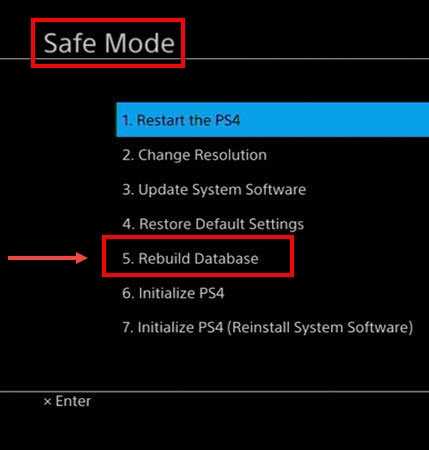
Please see the instructions below on how to access safe mode. If Rebuild database fails, restore it to the default setting by selecting the Restore Default Setting in the safe mode.
-
Turn off PlayStation 4.
-
Connect your PlayStation 4 DualShock 4 controller using the USB cable.
-
Press and hold the power button for at least seven seconds. The beeping sound indicates that the power button should be released.
-
Press PS button on the controller.
-
You should have access to the safe mode, please select Rebuild Database.
NOTE: If Rebuild Database and Restore Default Setting fails, take your PS4 to the service center. It might have a hardware issue.
2. Use Mobile Data
"PS4 error CE-32895-7" may also be due to your internet connection. Try using mobile data as an internet source. If it fixes the problem, your internet connection is the problem. Below are some troubleshooting guides to fix the problem home network.
- Turn off then unplug your PS4 and router modem for at least three minutes and try again. This will refresh your internet connection.
- Access speedtest.net, using a smartphone or computer. If your internet speed is far from normal, call your ISP. Otherwise, proceed below.
- Check if someone in your home network is using too much bandwidth. Let them finish, then try again.
- Place your PS4 where WiFi signal is strong.
- Connect using the ethernet cable. If it works fine, you may have a problem with your WiFi module.
- If you are using separate devices ( modem and router), connect to the modem directly. It could be caused by a firewall, bandwidth limiter or parental control.
- Configure the router to set a Static IP and DNS address for the PS4, using this YouTube video tutorial here.
