What is error message 'Operation aborted' on Internet Explorer?
"Operation aborted" on Internet Explorer is an error that may occur due to a child container HTML element containing a script that tries to modify the parent container element. The script may be trying to modify the parent container element by using either the innerHTML method or the appendChild method.
How can you fix 'Operation aborted' on Internet Explorer?
Some of the common fixes include:
- Adding the website to your trusted sites
- Disabling Active Scripting and Scripting of Java applets
Please see our in-depth walk-through solutions below.
1. Add the website to Trusted Site
"Internet Explorer error message operation aborted" could be due to the restriction set in Internet Properties. If you would like to access a specific site, you could add the website to the trusted site. Also, if you think the restriction is too high, you may want to lower the security level in the Internet Properties. See instruction below.
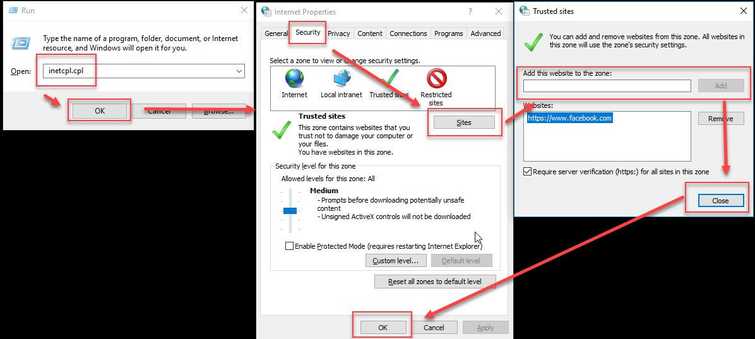
To Add a website to the Trusted site, see instruction below.
- Press Windows key + R key and type inetcpl.cpl and press enter.
- A window named Internet Properties will appear, then click Security Tab.
- Then click Sites.
- Add the site to the Add this website to the zone text box and then click Add.
- Then click Close. Optional: If the security level is to high set it to medium.
- Then click Ok.
- Try it again.
2. Disable Active Scripting and Scripting of Java applets
If "Internet Explorer error message operation aborted" appears the protocols might be blocking it. You may want to disable it temporarily. See instruction below.
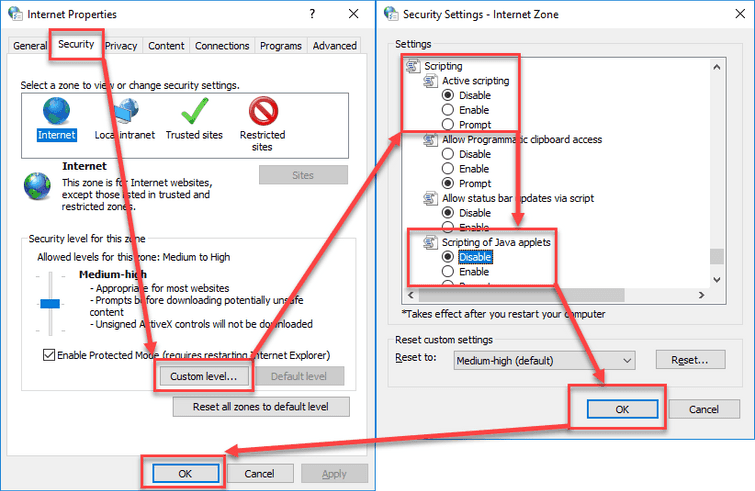
- Press Windows key + R key to and type inetcpl.cpl and press enter.
- A window named Internet Properties will appear, then click Security Tab.
- Click Custome Level in Security Tab.
- Look for Active Scripting and Scripting of Java applets, disable them both.
- Click OK then another OK on the Security Tab.
