What is 'Internet Explorer error unable to print'?
Internet Explorer error unable to print is an error that may be caused by issues with drivers and incorrect settings with the printers.
How can you fix 'Internet Explorer error unable to print'?
Some of the common fixes include:
- Checking the printer for physical problems
- Running Internet Explorer as Administrator
- Disabling Protected Mode
Please see our in-depth walk-through solutions below.
1. Check Printer for Physical Problems
"Internet Explorer error unable to print " may be due to your printer. The printer could be turned off, disconnected or the printer driver is not yet installed. Please see the guide below.
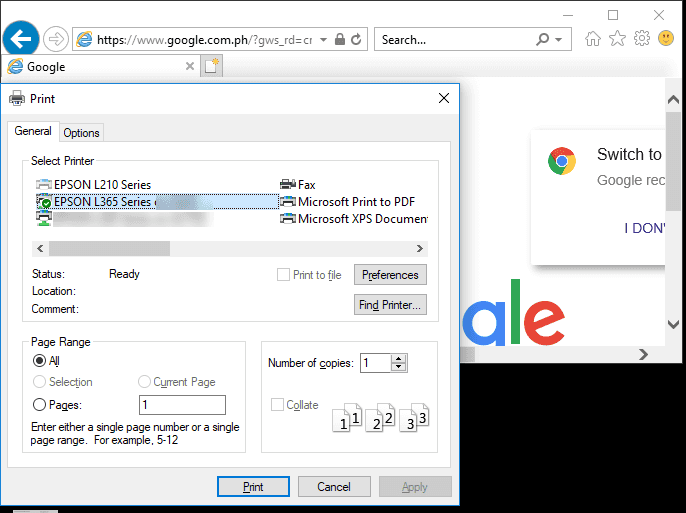
- Check the printer if it is turned on and connected to the computer, then try to print. If it fails, proceed below.
- Install the printer driver on your computer.
- Remove paper jam if any and close all trays properly.
- Make sure it has ink.
- If your using WiFi printer, turn on the WiFi of the printer and the modem router.
Also, check if you are connected from the network. - Click CTR + P key then select the printer you are using and then print.
2. Run Internet Explorer as Administrator
“Internet Explorer error unable to print ” may also appear when you do not have printer permissions. Run Internet Explorer (IE) as an Administrator by right-clicking the IE icon.
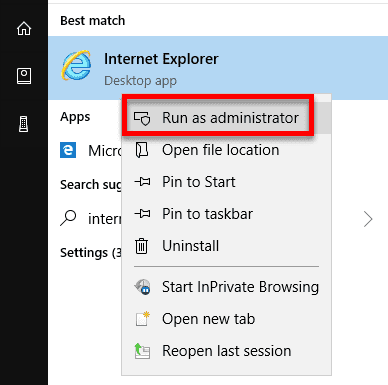
Also, if the printer is shared via a network, make sure you have a permission to print. Ask for assistance from the network administrator to give you an access.
3. Disable Protected Mode
“Internet Explorer error unable to print ” may also be due to Windows security features. Try to disable Protected mode in the Internet Options. It may let you print. See steps below.
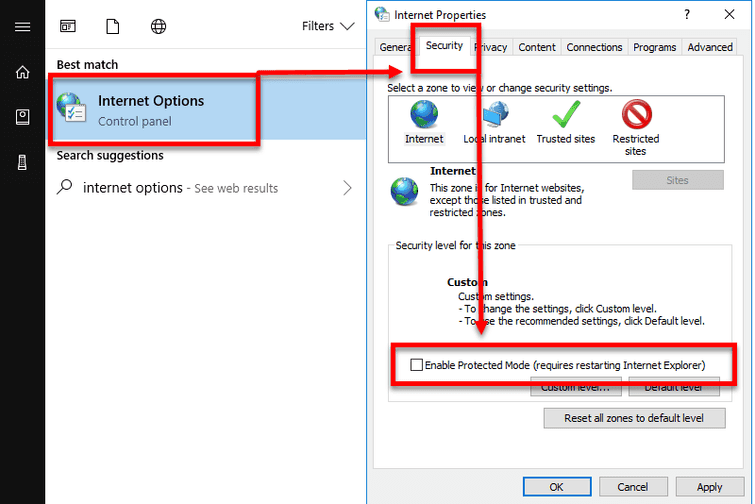
- Click Windows Start.
- Then, type in Internet Options and press Enter key.
- Select Security Tab and Uncheck Enable Protected mode.
- Click Apply and Ok.
- Close your Internet Explorer (IE).
- Run IE as Administator (see solution 2.).
- Then, try to print.
